How to Access FTP Server
In this article, we will see how to access FTP server we just created, using an FTP software.
Things we need:
- FTP server address (usually ftp.yourDomain.com)
- Username and Password of your FTP server
- FTP Client software (Filezilla)
Download and Install your FTP Client software.
Open the Filezilla Client software, you just installed, and click on Site Manager (top left hand side below File)
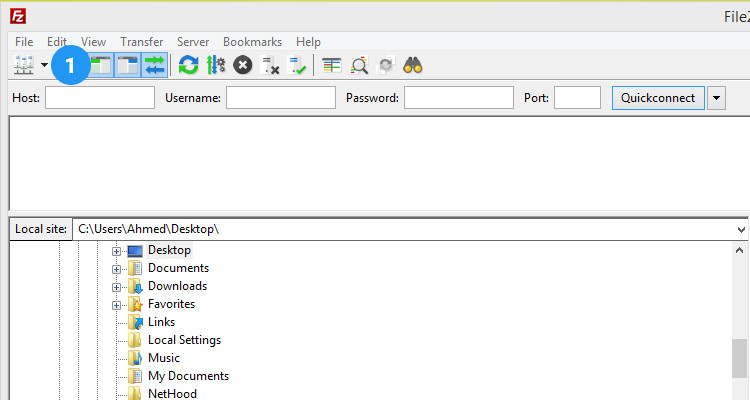
In the Site Manager, click on New Site.
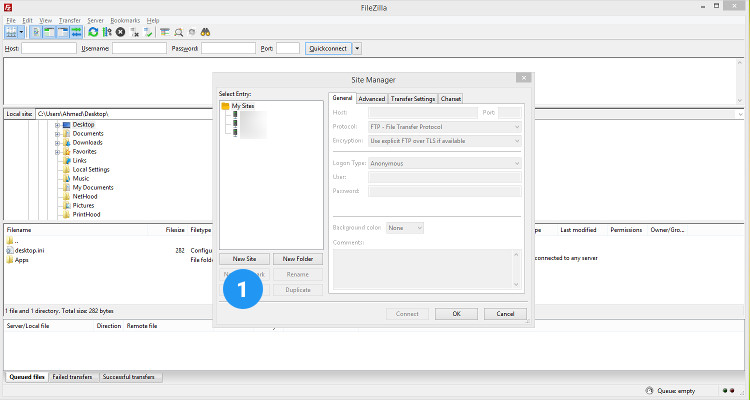
Enter a descriptive name for your FTP server. In the Right hand side of this window, under General tab, enter the following details :
| Host | ftp.yourDomain.com |
| Port | 21 |
| Protocol | FTP |
| Encryption | Require explicit FTP over TLS |
| Logon Type | Normal |
| User | [email protected] |
| Password | your Password |
And finally click on OK. This will save the ftp credentials for future use.
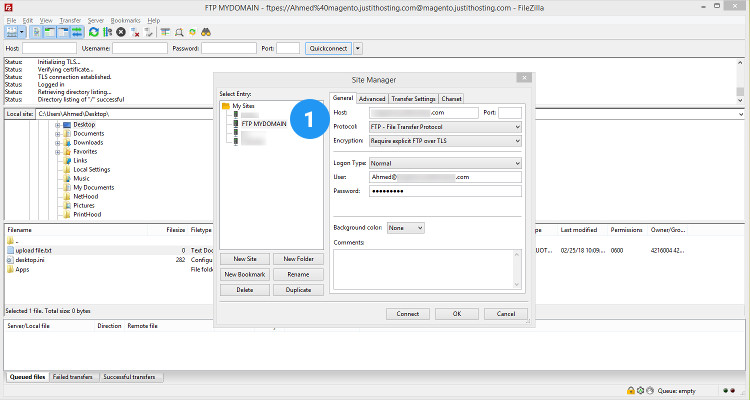
The next time you want to upload files to your web host, just click on the drop down arrow next to Site Manager (Refer Fig: 01) and click on your the site name. Click on OK for any Certificate prompt.
On the left side are the files on your local computer and on the right are the files on the remote site.
Just click on a file on the left and click on Upload
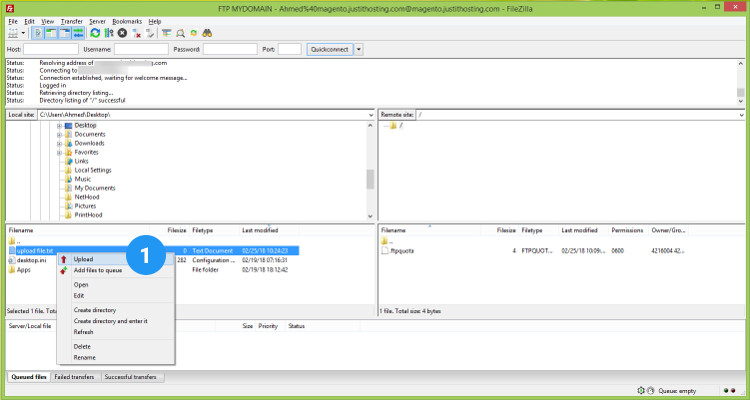
More Ahead
Using the steps listed in this article we will install popular content management system like Joomla, WordPress and eCommerce shopping cart like Magento, Opencart, Prestashop – all of which are available as a single .zip file
Please follow our Blog on Feedly for all the latest information. If you need more help, please call our Support Department at (480) 624-2500. We are available 24/7. You can also use our Email support system for any queries. Just IT Hosting

