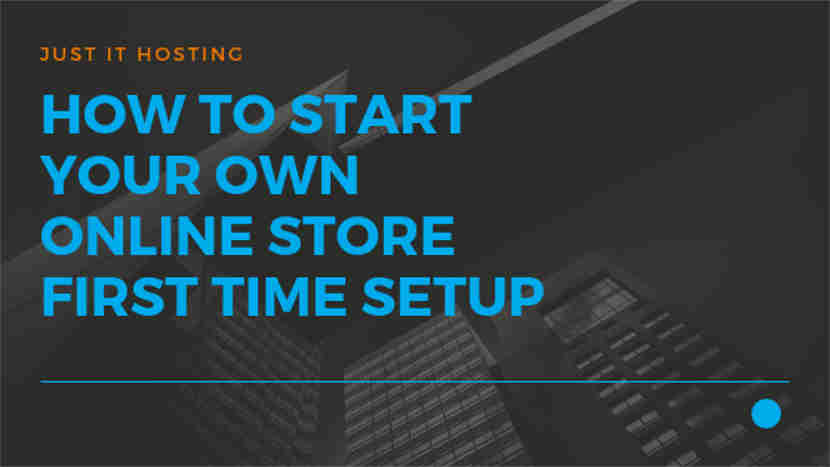How to start your own Online Store – First Time Setup
Trying to build your own online shop? It’s easy. With Just IT Hosting eCommerce shopping cart software you can have a complete functioning store in a matter of days.
With Just IT Hosting eCommerce SaaS hosted solution we take care of everything from Hosting, Maintenance, Upgrades, Backups, Availability, etc., So, your only effort would be to focus more on marketing and processing the Orders that you have received in your Online store.
As a Beginner, you can follow this series of articles to know how to start your own online store. We will discuss in detail how to configure the first time setup, taxes, shipping, payment gateway, edit the CMS pages and how to add Simple and Variable products to your store. All step by step. And that too without even touching a line of code.
Steps – Start your own Online Store
Welcome to Just IT Hosting. In this articles we will learn, step by step, how to start your own Online Store and also configure some basic first time setup using Just IT ecommerce shopping cart software.

Total Time Needed :
30
Minutes
Total Cost:
30
USD
Required Tools:
Things Needed?
| saas ecommerce platform | 90 |
SaaS Ecommerce platform
Select your favorite ecommerce package from Just IT Hosting saas ecommerce platform.
Login to your Just IT Hositng account, if you are already logged in please ignore this step. In the My Products dashboard, under Websites, click on the Manage button next to Website builder Online store.
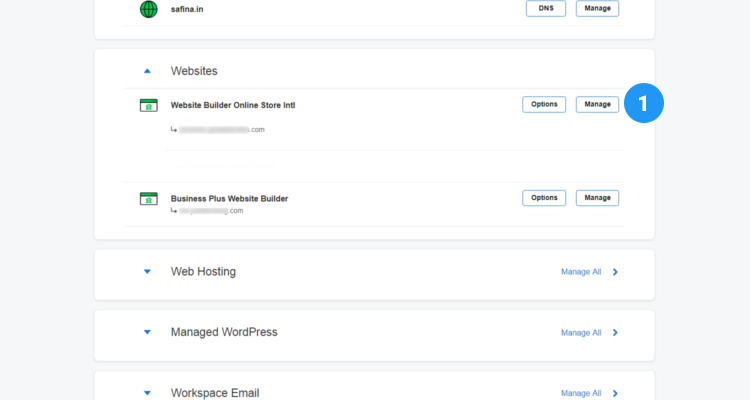
Preview of this post on our Facebook fan page
Please Share
In the new window that opens up click on Store – Settings – General. In the General tab, enter all the information about your store. Your Business name, your Country, your address, phone number and email address.
Further localize your store by entering the store Language, Currency, Unit Measurment system and Time zone.
The information you provide here will be used in the store backend administration and in all the communication between us and you (the ecommerce developer) and between you(the store owner) and the customer.
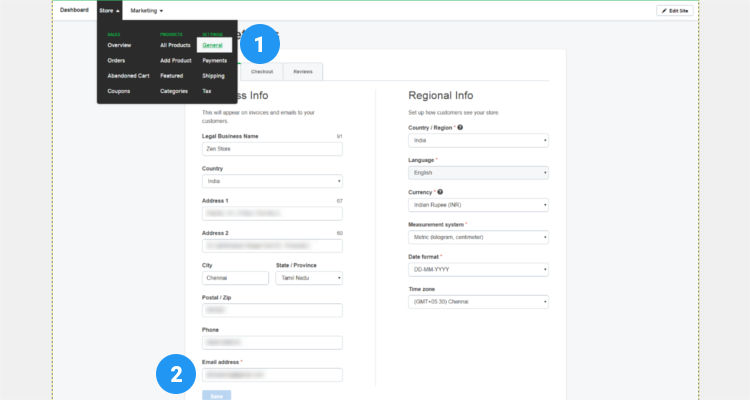
FrontEnd Theme Customizer (Website Builder)
Click on ‘Edit site’ on the top right corner (Refer Fig. 02 above). This window will help you configure some basic first time setup.
Enter the type of store that you want to build. Use the Search suggestion to select an appropriate option. Next enter a name for your store and click on Continue.
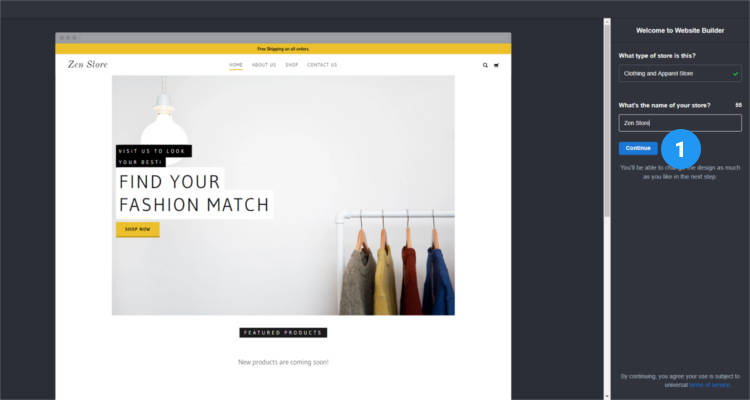
The next window shows the Front End Theme Customizer(website builder) with the Home menu on the right. From here you can manage your Theme, Pages, Site Settings and the Store. We will be using this Home menu to configure some basic settings in the next few steps.
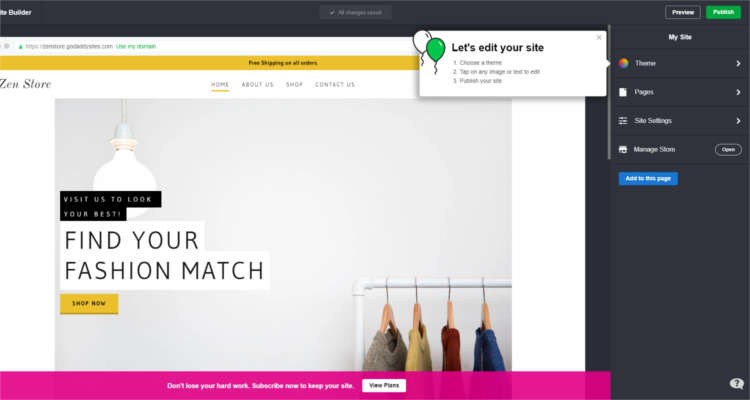
Click on Site settings to see the list of options available and the functions that can be performed from this menu. Do not perform any activity from this menu right now because we will be going over them one by one.
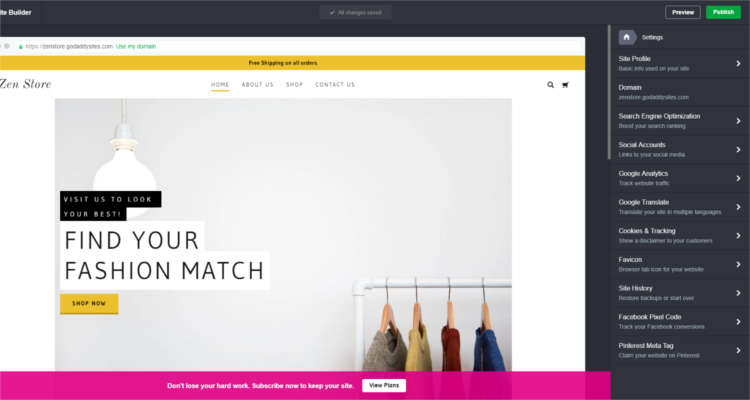
Configure basic First time setup
Let’s seee how to perform some basic configuration changes using the Front End Theme Customizer.
In the website builder dashboard, from the Home menu, click on Themes (Refer Fig. 04 above). Here you can select your favorite color and a font for your store. The selections you make here will set the look and feel of your entire store.
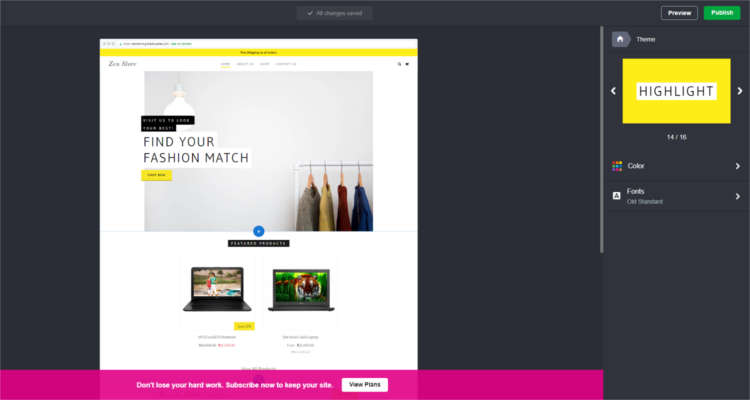
Back in the Home menu again (Refer Fig. 04 above), click on Site settings – Favicon. Upload a site icon with recommended size of 128×128 px and in .ico, .png,.jpg file format.
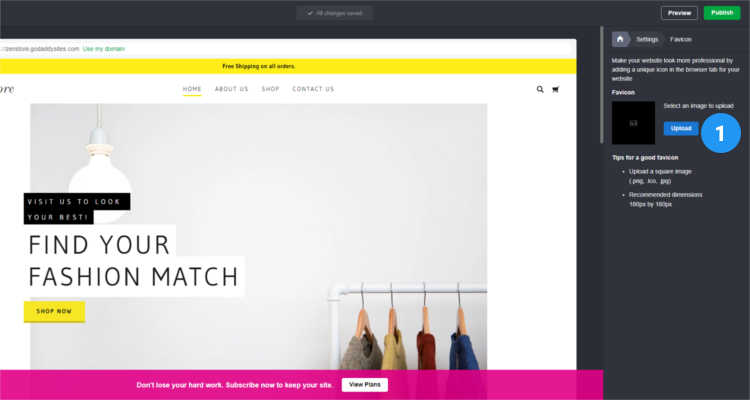
Again under Site settings click on Social Accounts (Refer Fig. 05 above). Here you can enter all your social networking profile pages of your store like Facebook, Twitter, Pinterest, LinkedIn, Instagram, YouTube, etc.,
In this age of social networking it’s nice to have social proofs to build trust with your customers.
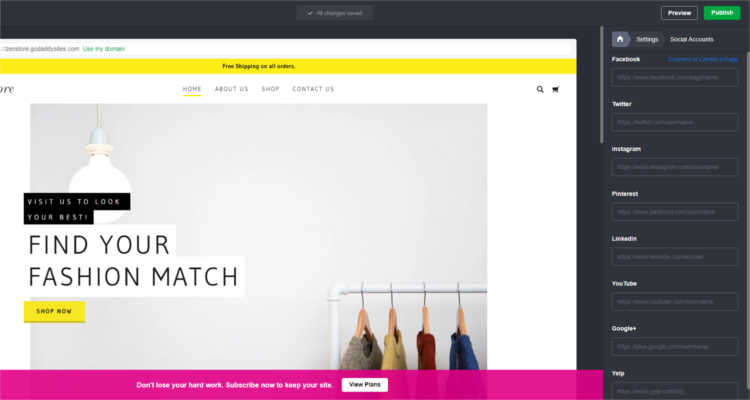
So, we performed some basic steps to get our store up and running and in the next article we will see how to configure sales tax for your store.
First Time Setup FAQ’s
Conclusion
Please follow our Blog on Feedly for all the latest information. Sign up to our Newsletter for free and bookmark our homepage and get all the latest, greatest deals and offers from the world of Web Design, Web Hosting and Domain Names delivered direct to your Email Inbox.
Visit our Shop and you may find the best theme and/or plugin for your next Web Project.
Leave your valuable comments in the form below.

Rafeeqh Ahmed
Ecommerce DeveloperHi, I’m Ahmed. A Tech Enthusiast and like to build simple websites and online stores for Startups, Business Builders and people who want to grow and do business online. I like to write about Content Management Systems, ECommerce Shopping carts, hosting environment in a simple step by step do-it-yourselves fashion so that you do not have to look for HELP. My other interests involve working on Cloud Computing, Virtualization, Windows & Linux Server Operating Systems, Linux Distributions, Networking and SAN Boxes.