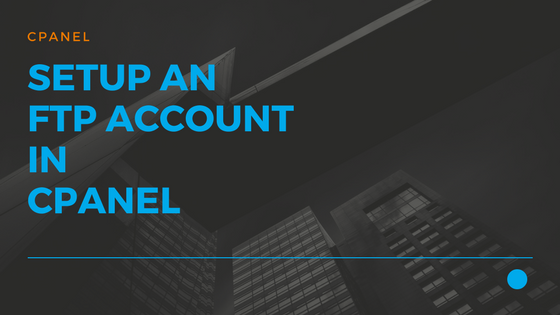How to Setup FTP account in cPanel
FTP(File Transfer Protocol) is a standard protocol which is used to transfer files from your local computer to the web host over the Internet. It is one of the oldest protocols still in use.
Let’s get to know some basic information about FTP.
| Modes | Active | Passive |
| Channel | Control | Data |
| Port No. | 20, 21 | 22 |
| Types | FTPS (Implicit, Explicit) | SFTP |
In this article we will see how to setup an FTP account, so you can transfer files from your local development site to a live web host.
After you have got your suitable hosting plan you can log into your Just IT Hosting – My Account.
On the top right hand side under your Account name click on My Products. In the Web Hosting section look for your hosting account and click on Manage.
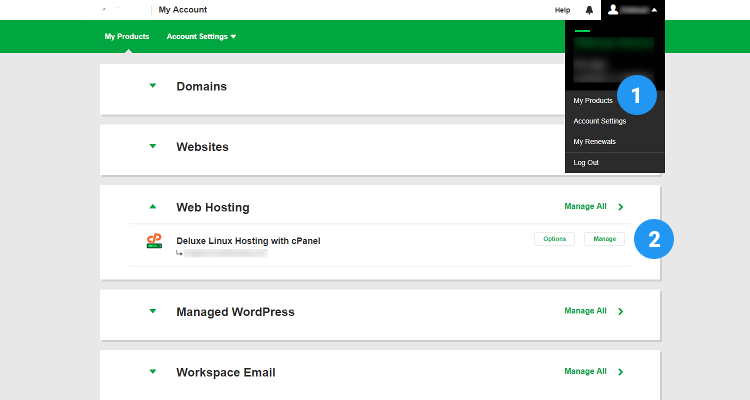
In the next screen click on the cPanel Admin button this will take you directly to your cPanel hosting control panel
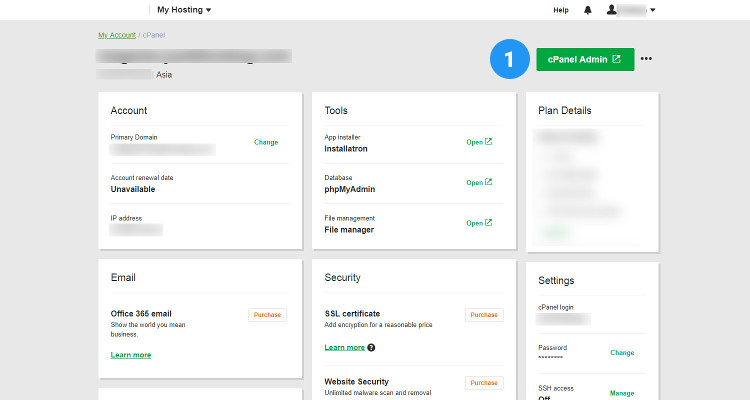
In the cPanel Home page window, under Files, click on FTP Accounts
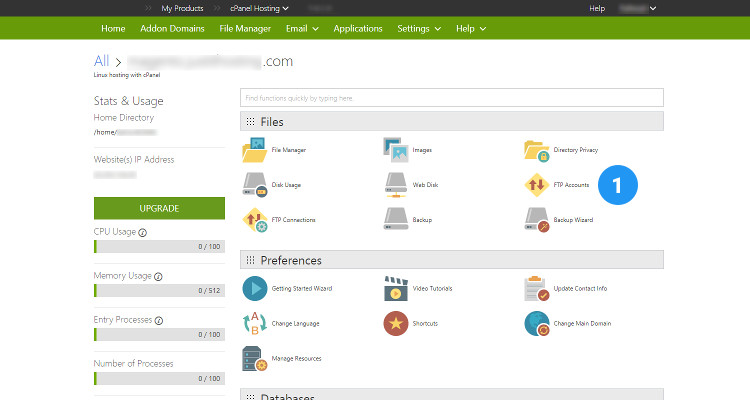
Create FTP User Account
Keep the following things handy:
Username
Password
Under FTP Accounts, enter a Username for your FTP Account and enter the Password
Under Directory, if you want to upload your files and folders to the www root folder, ensure that you have /home/username/public_html.
For public_html you can access your website as www.yourWebsite.com
If you upload your files to another directory under public_html like
/home/username/public_html/new_folder you have to access your website as www.yourWebsite.com/new_folder
Under Quota, you can set a size for your FTP account, or set an unlimited size and click on Create FTP Account
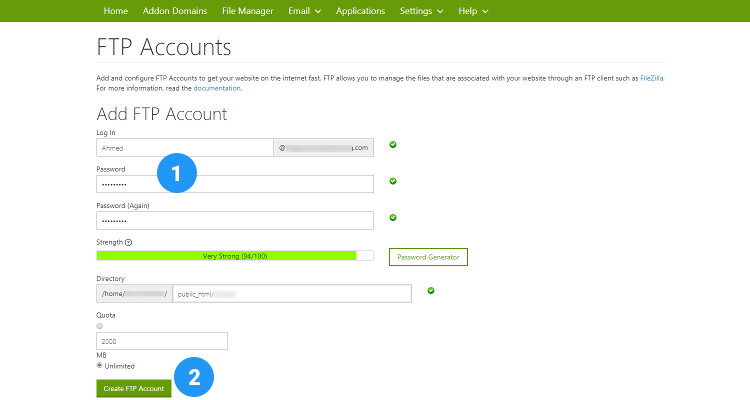
Still in the same window, you can see the FTP account you just created
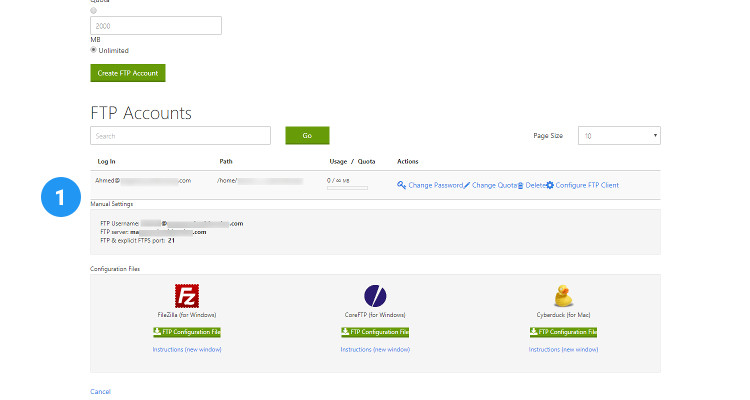
Please follow our Blog on Feedly for all the latest information. If you need more help, please call our Support Department at (480) 624-2500. We are available 24/7. You can also use our Email support system for any queries. Just IT Hosting