How to Upload SSL Certificate
In this article, we will see how to upload and install your SSL certificate. This article will be part of our Install SSL Certificate on cPanel Hosting control panel
Keep the following things handy
xxxx.crt
xxx-bundle-xxx.crt (Purchase SSL Certificate)
Log into your JustITHosting My Account. On the top right hand side under your Account name click on My Products. In the Web Hosting section look for your hosting account and click on Manage.
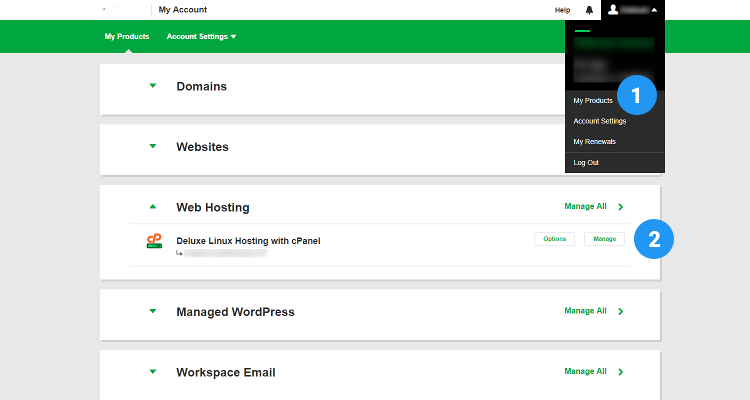
In the next screen click on the cPanel Admin button this will take you directly to your cPanel hosting control panel.
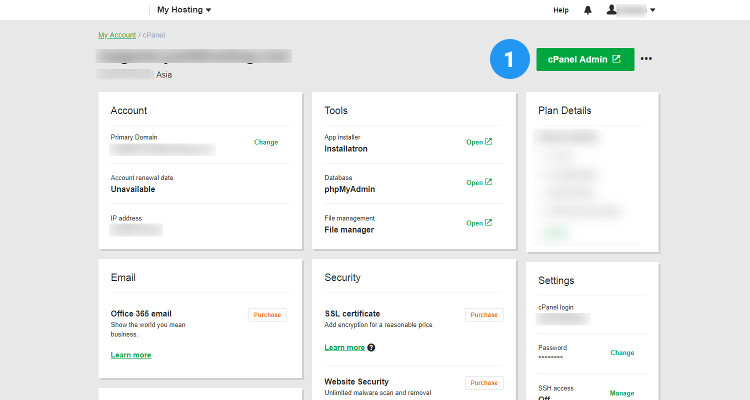
Upload & Install SSL Cert
In the cPanel Home page window, in the Security section click on SSL / TLS
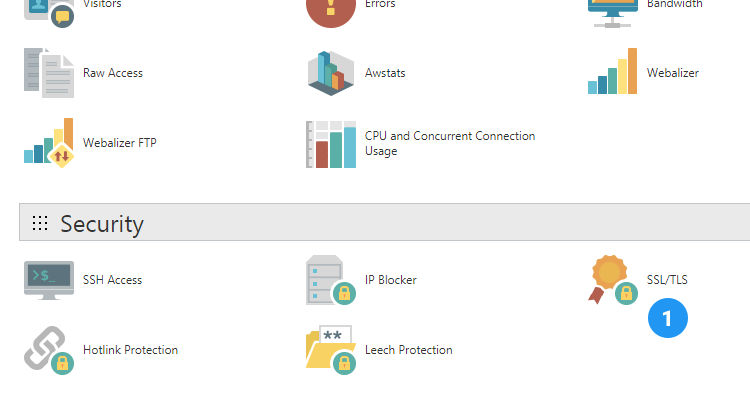
In the SSL / TLS window, under Install and Manage SSL for your site (HTTPS), click on Manage SSL sites.
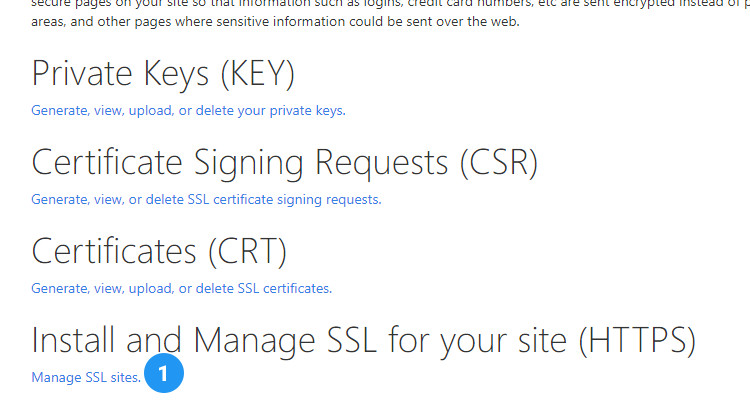
Under Install an SSL Website, first select the Domain on which to install the SSL Certificate.
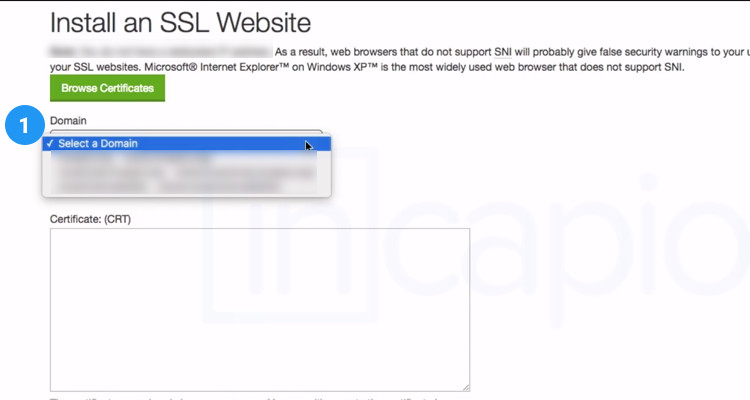
Copy and paste the contents of the xxxx.crt file in the Certificate (CRT) box and then click on Autofill by Certificate. This will automatically populate the Private key of your Web server.
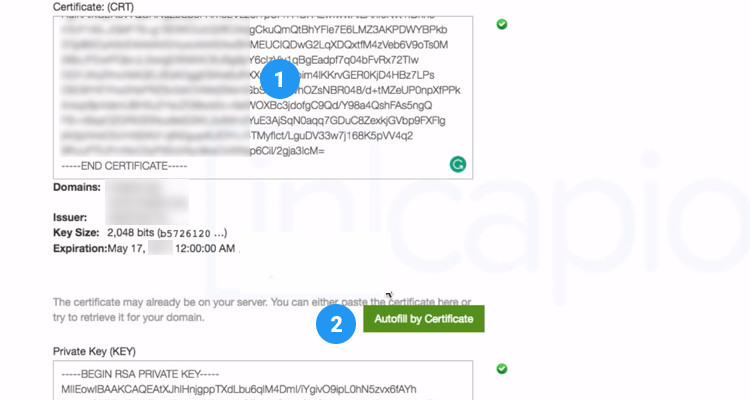
Next copy and paste the contents of xxx-bundle-xxx.crt file in the Certificate Authority Bundle (CABUNDLE) and click on the Install Certificate button.
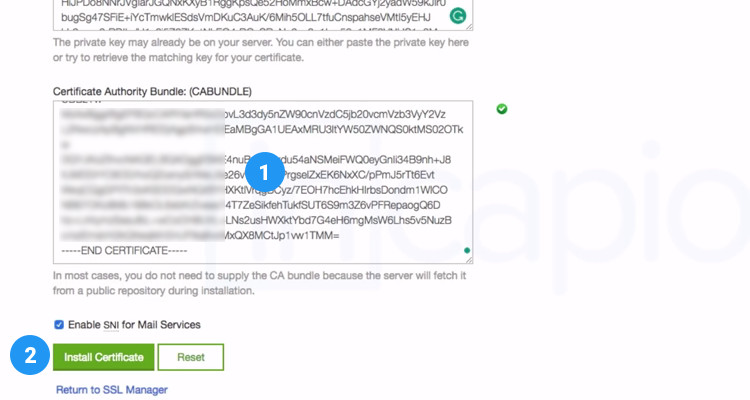
Click on OK in the next screen. The SSL Certificate has been successfully installed.
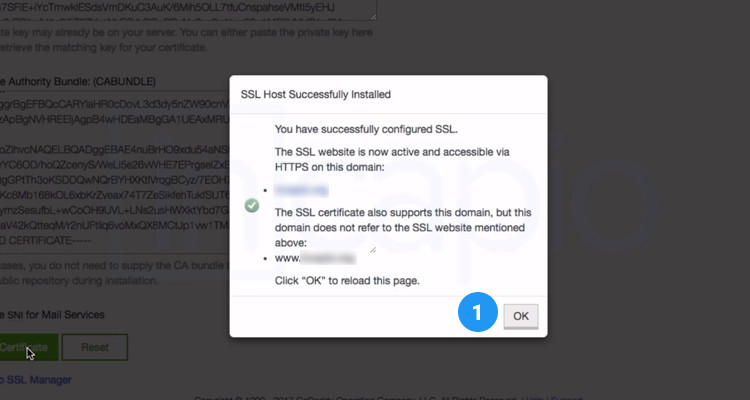
Please follow our Blog on Feedly for all the latest information. If you need more help, please call our Support Department at (480) 624-2500. We are available 24/7. You can also use our Email support system for any queries. Just IT Hosting.

