Email Marketing – How to Add newsletter signup form to Facebook page and capture more leads
In this article, let’s see how to install a newsletter signup form on our Facebook page and add one more channel to our marketing efforts and collect more leads from a different audience. Unlike a website marketing channel, Signup form on a Facebook page does not require a website, a hosting server or a domain name.
Log back into your JustITHosting My Account. If you are already logged in ignore this step.
On the top right hand side under your Account name click on My Products. Under Email Marketing, click on the Manage button next to Email Marketing – starter Plan.
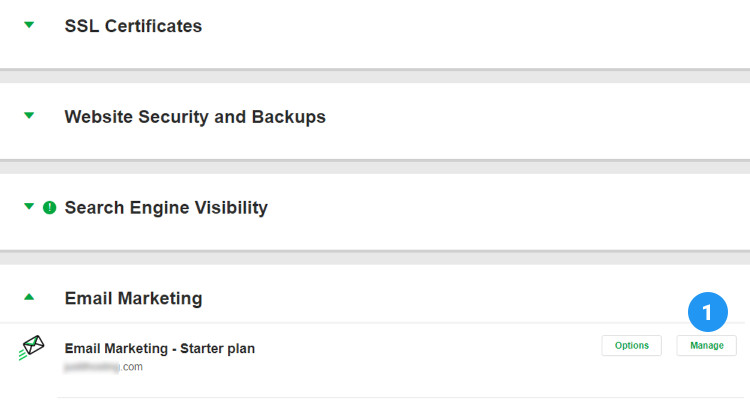
Press the Add-ons button and click Add More. Under 3rd Party Integrations, Press the ON button next to Facebook signup and click on the Gear symbol.
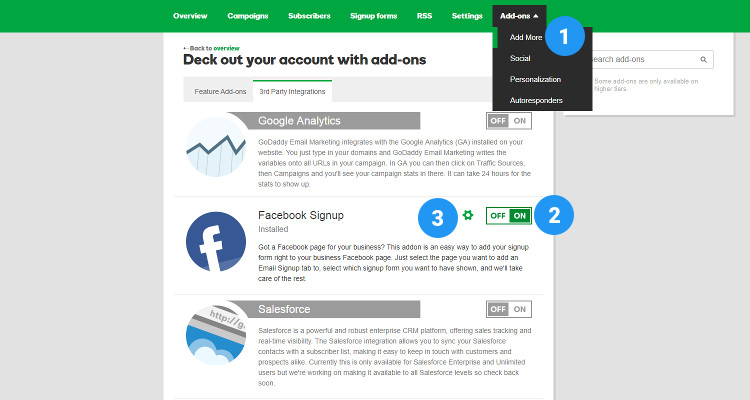
We will display JustITHosting Email marketing Signup form on your Facebook fan page. Please log into your Facebook profile in a parallel browser tab. You should have Administrator privileges to Facebook fan pages that you manage. Click on Authorize button.
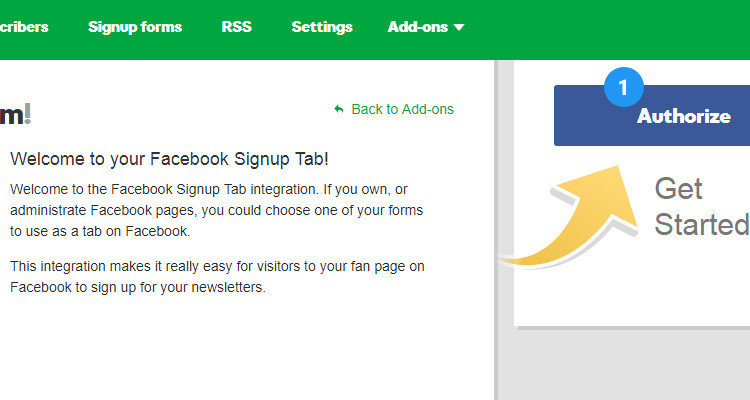
Authorizing our App
In the Facebook pop up prompt click on ‘Continue as ..’. This will authorize our app to access your Public profile and email address.
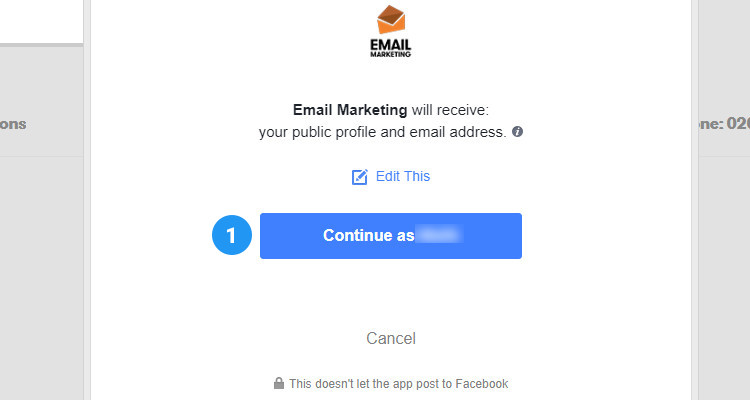
In the next Facebook pop up prompt our app requests access to manage your Pages. Click on OK button. Only minimum access privileges, required for normal functioning, is requested by our app to collect leads from your Facebook fan page.
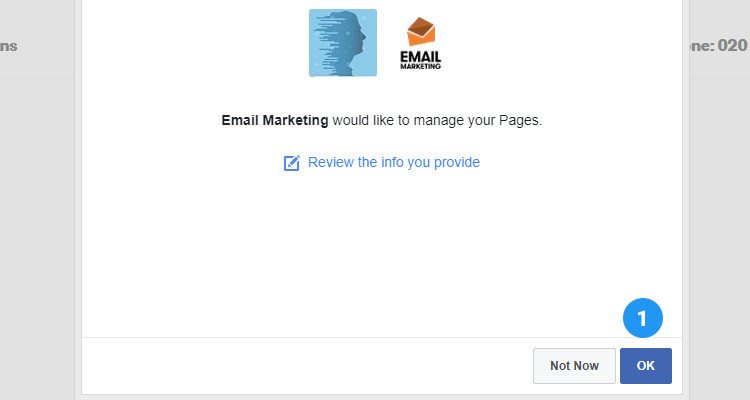
In the next screen click on ‘Add Facebook Tab’ to display the Signup form as a separate tab on your FB fan page.
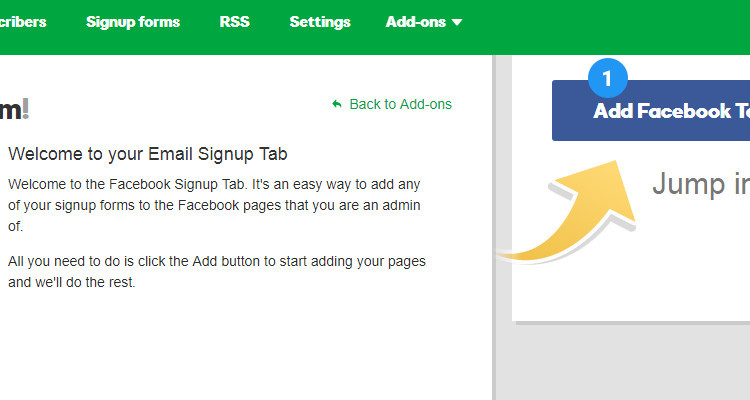
The ‘Facebook Signup Tab’ window gives you the option to select your Signup form and the FB fan page where you want to display it. Click on ‘Save Changes’.
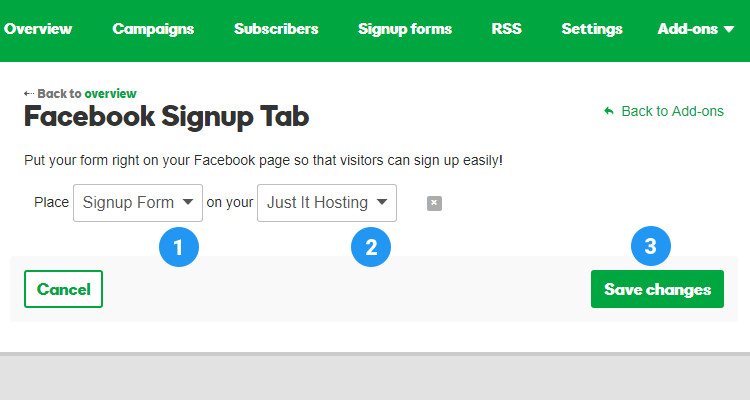
On your FB page the Signup form is now displayed under the Email Signup tab. You are now all set to collect more leads from your Facebook audience.
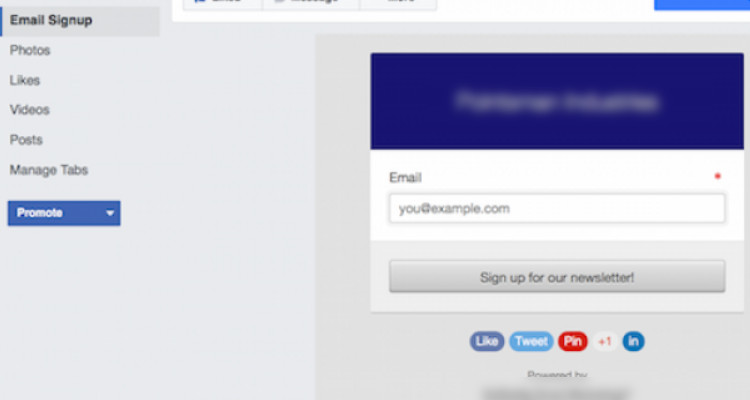
Once you have sufficient leads you can start sending email campaigns, rss feed campaigns or special offers only for your Facebook fans. Also, refer our previous articles about Email Marketing.
Please follow our Blog on Feedly for all the latest information. If you need more help, please call our Support Department at (480) 624-2500. We are available 24/7. You can also use our Email support system for any queries. Just IT Hosting

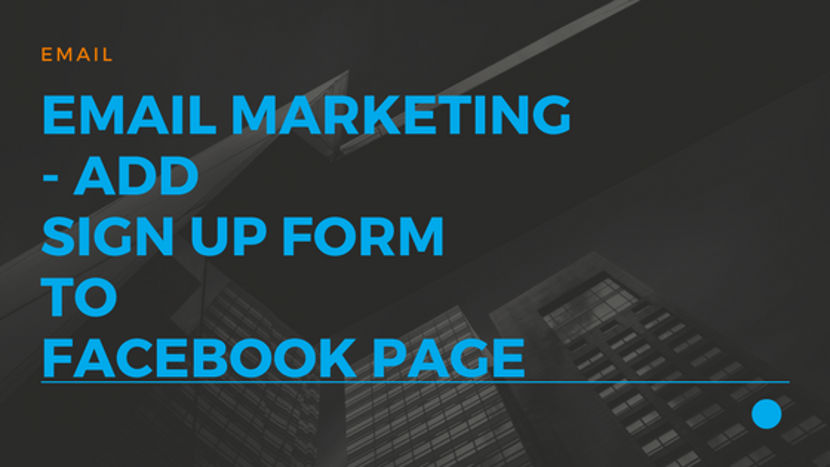
I have been reading out many of your stories and i can state clever stuff. I will definitely bookmark your site.