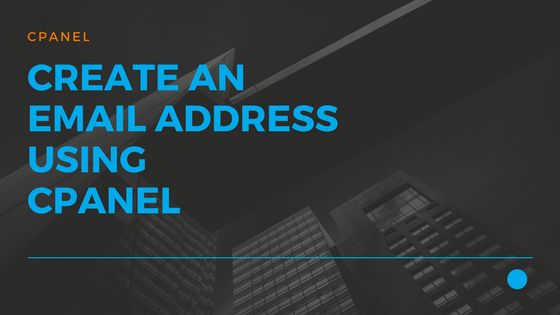How to Create new email account using cPanel
In this article, we will create a new email account using cPanel. So, you can put your company name in front of customers & prospects, suppliers, vendors and partners with every email you send
Things we need: Keep the following things handy
- A Name for your eMail address
- Password
After you have got your suitable hosting plan you can log into your Just IT Hosting – My Account.
On the top right hand side under your Account name click on My Products. In the Web Hosting section look for your hosting account and click on Manage.

In the next screen click on the cPanel Admin button this will take you directly to your cPanel hosting control panel
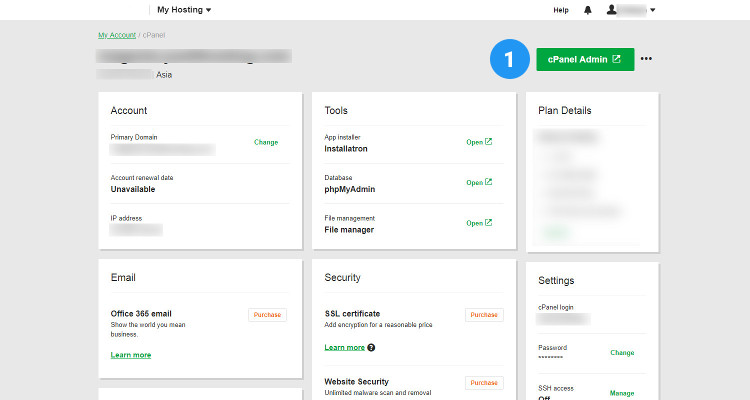
In the cPanel Home window, under Email , click on Email Wizard.
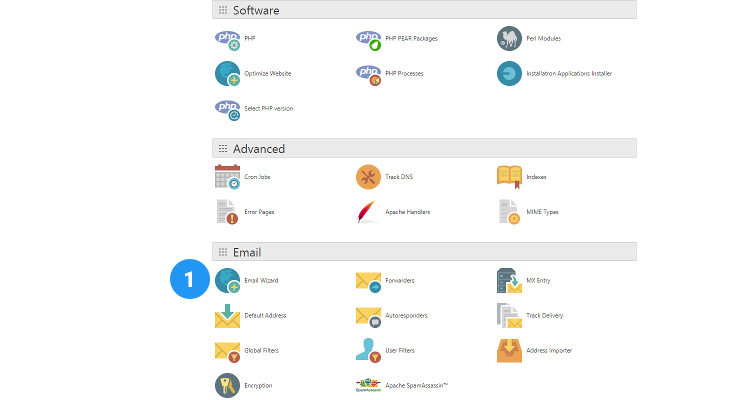
In the E-mail Setup wizard form, enter details like E-mail, Domain that you want to associate with this e-mail address, enter the password, enter the size for your Mailbox and click Create Account
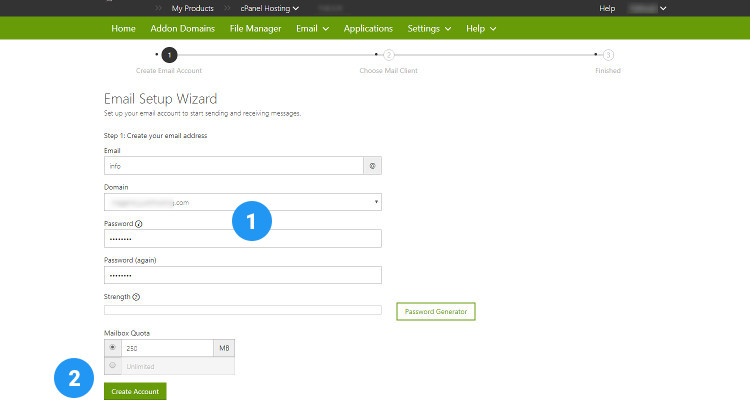
In the next window, select I’ll do it later. We will learn how to setup your Mail Clients in another article.
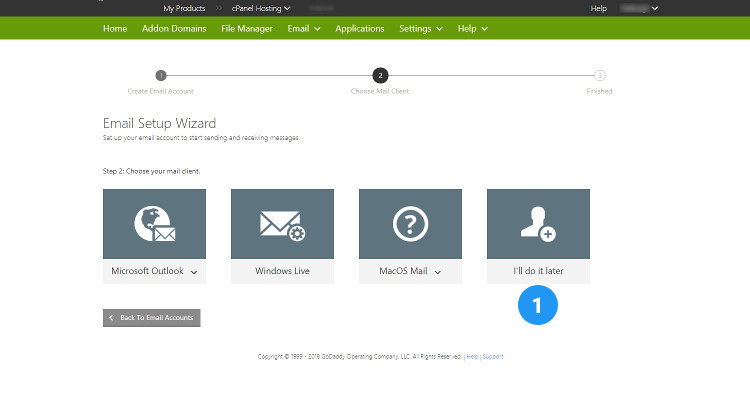
This completes the email account creation process.
Webmail Access
In the next cPanel Email window, you can see the Email address you just created. In this window click on Webmail Access to start using your Email.
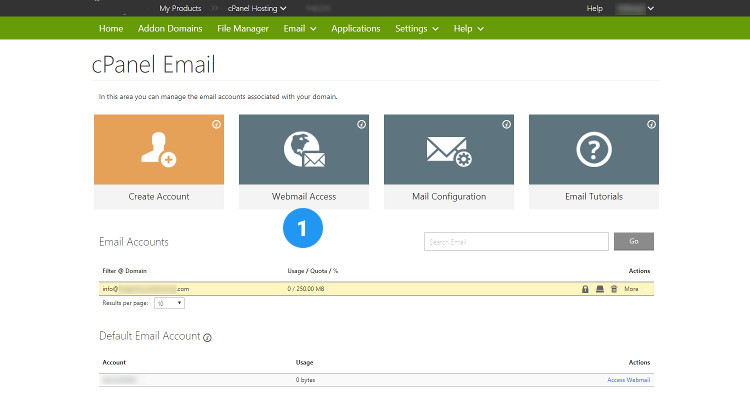
Select your Email address and enter the Password and click Login.
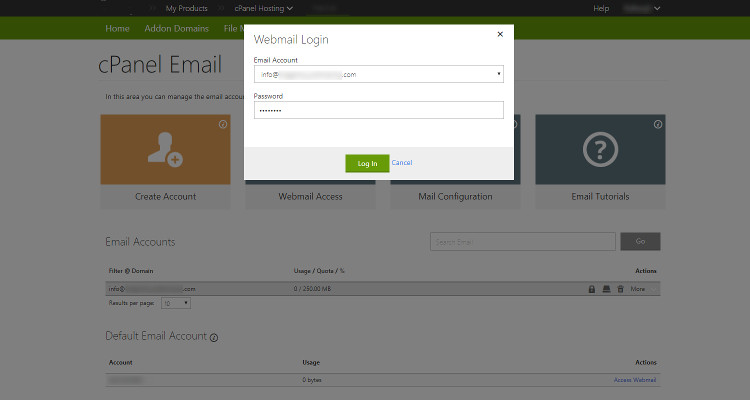
In the next screen, click on Got it.
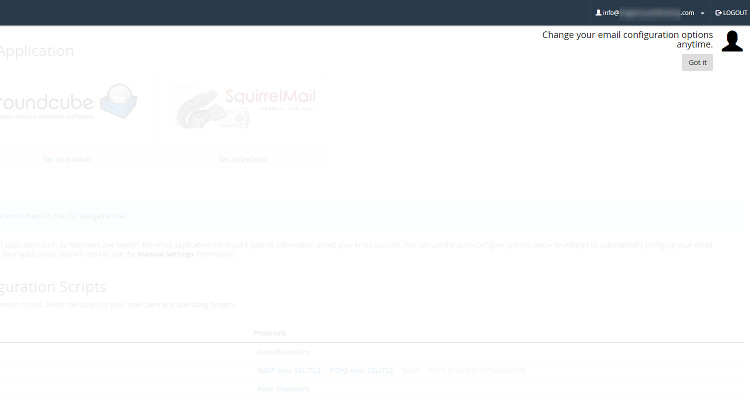
The following screen provides you with different Webmail application to choose from. Let’s choose Horde.
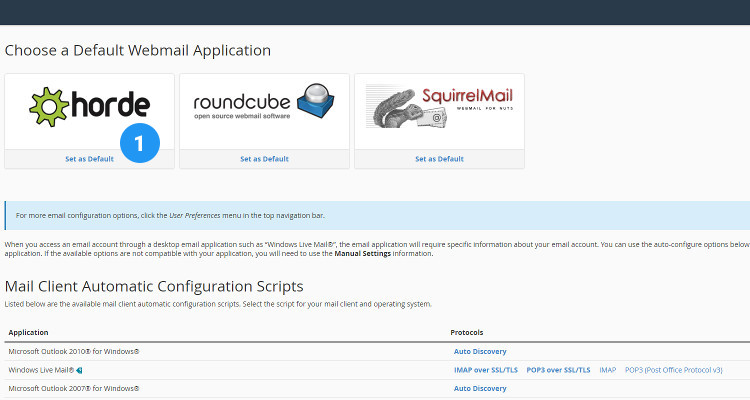
That’s it. Now you are all set to send and receive your Email
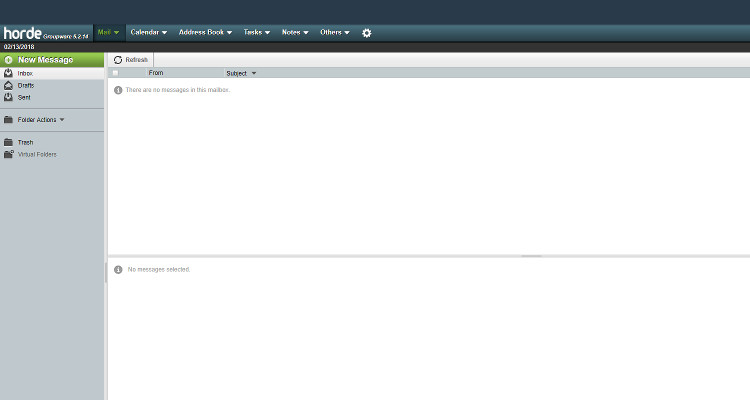
You can access all the cPanel Email accounts from the cPanel Home page. In the header bar, click on Email – cPanel Email
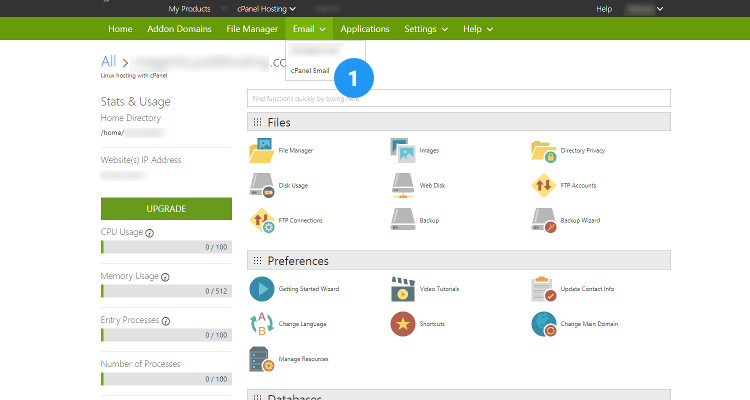
Please follow our Blog on Feedly for all the latest information. If you need more help, please call our Support Department at (480) 624-2500. We are available 24/7. You can also use our Email support system for any queries. Just IT Hosting