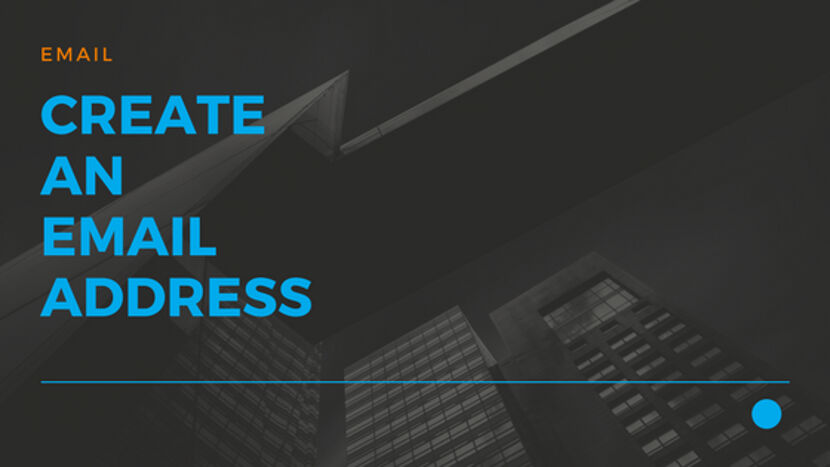How to Create Business Email address?
Create business email account. Stay on customers’ minds with an email address that uses your domain name.
Build on the business identity you’ve already established with a professional email address.
Put your company name in front of customers & prospects, suppliers, vendors and partners with every email you send. You can check your email using your favorite browser on your desktop, on your mobile and on your preferred clients.
After purchasing your favorite Business Email plan you can use this link login to your Just IT Hosting – My Account.
Steps
Click on Manage All next to Workspace Email
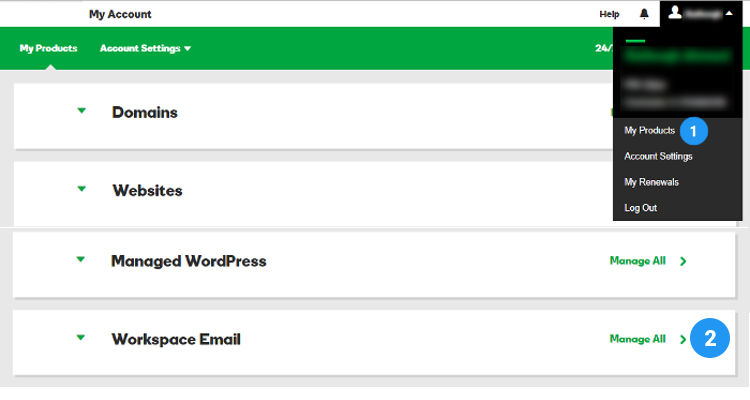
In the following screen, click Add Account
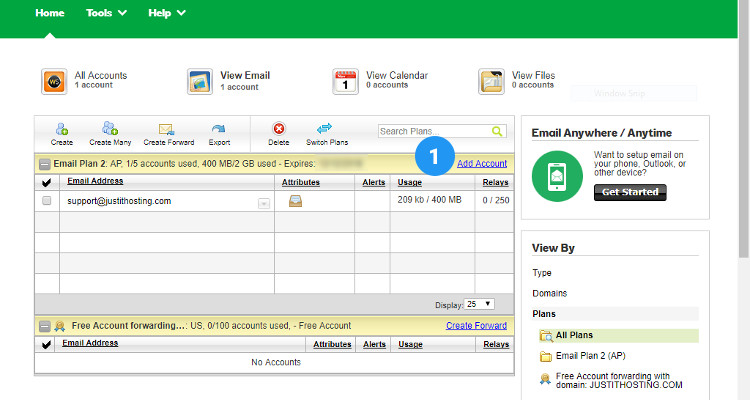
Place a Checkmark on Email
Enter the Email address and password
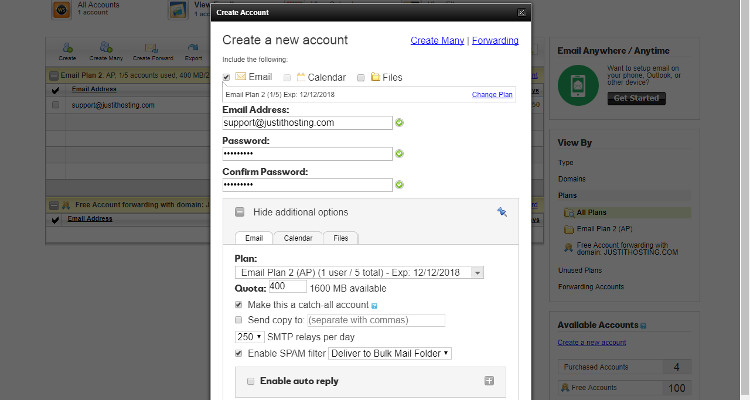
On this screen, click on Show Additional Options
Here you can set the size or your Email
Make this account a catch-all email account and enable Spam filter
Once you have created your email address you can directly log into your Webmail using this link Just IT Hosting Webmail
You can also login to your Just IT Hosting Email account, expand Workspace Email and click on Sign In next to Business Email.
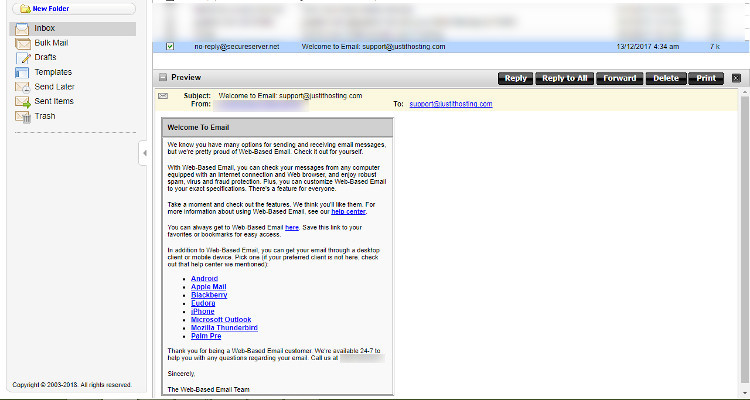
Here you will see the first automated email about the successful creation of your email account
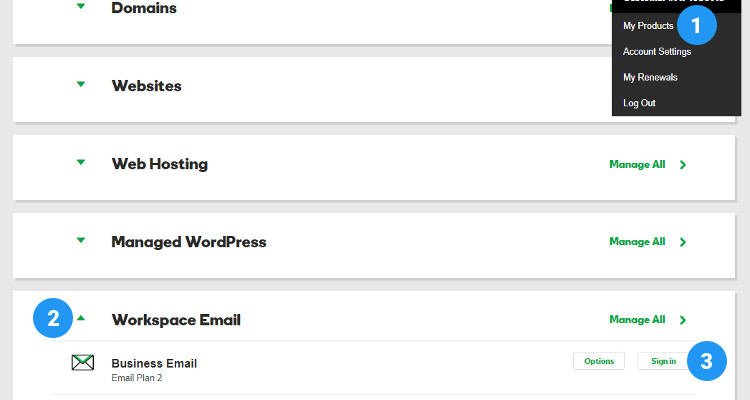
Once the email account is all set you can start using it to Send and Receive Business Email
Please follow our Blog on Feedly for all the latest information. If you need more help, please call our Support Department at (480) 624-2500. We are available 24/7. You can also use our Email support system for any queries. Just IT Hosting.