Email Marketing- How to Create an Email List and Newsletter Signup Form
Newsletter Subscription form or Signup form is a simple form on your website where a visitor or a customer enters his / her email address to know more about all the latest offerings like Products, Deals, On Sale Items and Blog articles through newsletters that are delivered directly to their email address without them having to actually visit your website.
The subscribed email addresses or leads, as we may often call it, are automatically transferred to a Subscription database in your Just IT Hosting Email Marketing backend. This is referred to as a List. There exists a default subscription List in which all the leads are captured unless specified otherwise.
You can add your signup form on your website, Facebook page etc.,. Please assign a unique name to all your lists that capture leads from different channels like
JustITHosting website list
JustITHosting Facebook page list
As always great statistics are available that tell which marketing channel is profitable and which is not. You can provide special coupon codes or offers to subscribers of channels that are more successful.
As a Professional Email Newsletter agency you can tie up with different businesses like Business1, Business2, etc., and agree to promote their emails through different channels like their Website, Facebook Page and schedule it all up. Just assign a distinct name for each List using the simple logic described above.
Log back into your Just IT Hosting – My Account. If you have already logged into our website ignore this step.
Email List
On the top right hand side under your Account name click on My Products. Under Email Marketing, click on the Manage button next to Email Marketing – starter Plan.
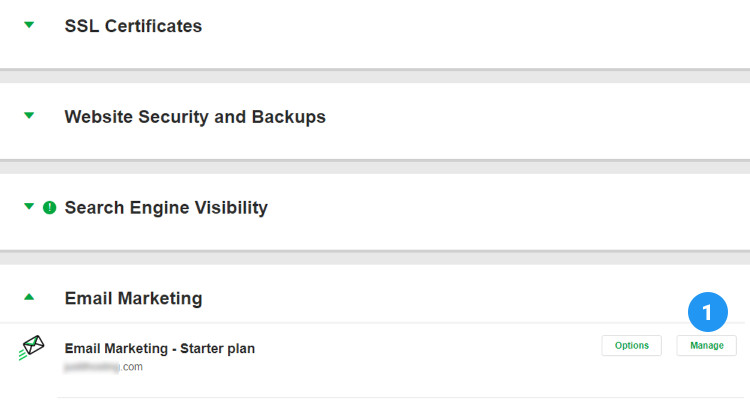
In the next screen, click on the Subscribers tab. Click on the ‘+ ‘ sign next to MY LISTS.
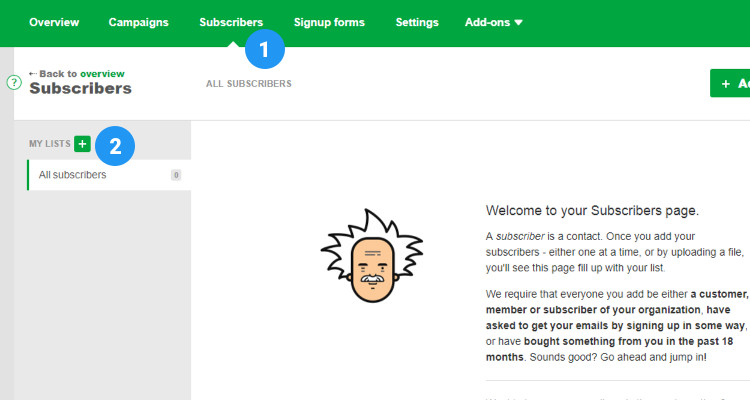
Enter an appropriate name for your list and click on the tick symbol.
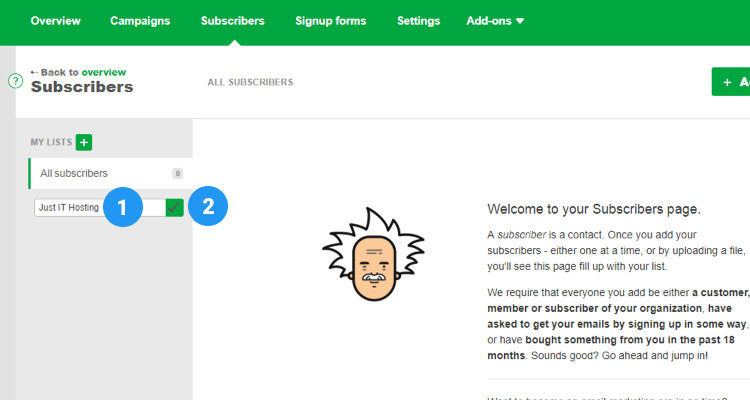
Newsletter Signup
Next click on the ‘Signup forms’ tab. There already exists a default Sign up form. For starters you do not need to make any more changes at this point. If you need to make more changes click on the Edit button.
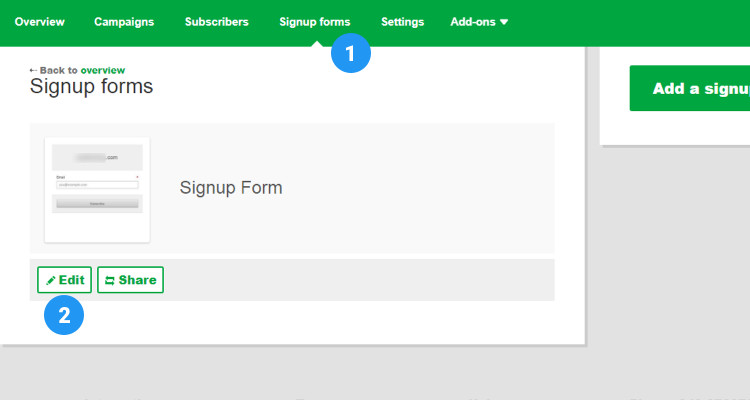
Under the Details tab, watch out for the Form name, we will use this name in the WordPress admin backend. ‘From Name’ should be one that captures your customers attention immediately. Under ‘Add a list’ select a list to which all these leads from this form should go to.
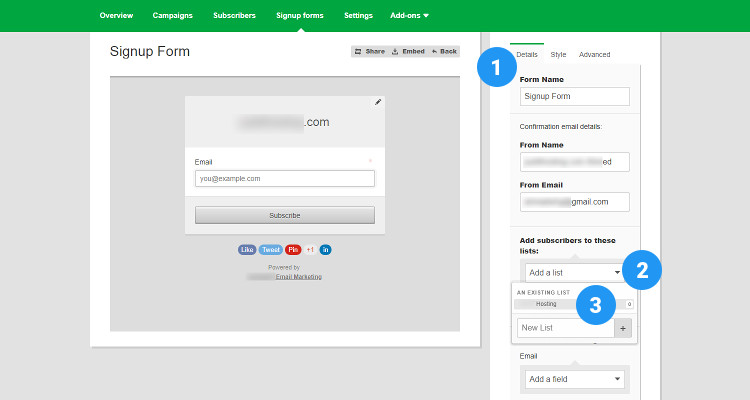
Still in the same window, if you are planning to collect more information from your customers for more personalized emails, click the appropriate field name. For instance ‘Last name’.
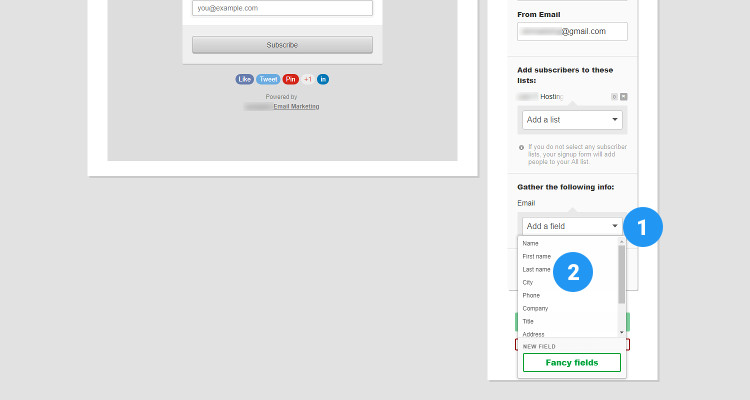
Please follow our Blog on Feedly for all the latest information. If you need more help, please call our Support Department at (480) 624-2500. We are available 24/7. You can also use our Email support system for any queries. Just IT Hosting.

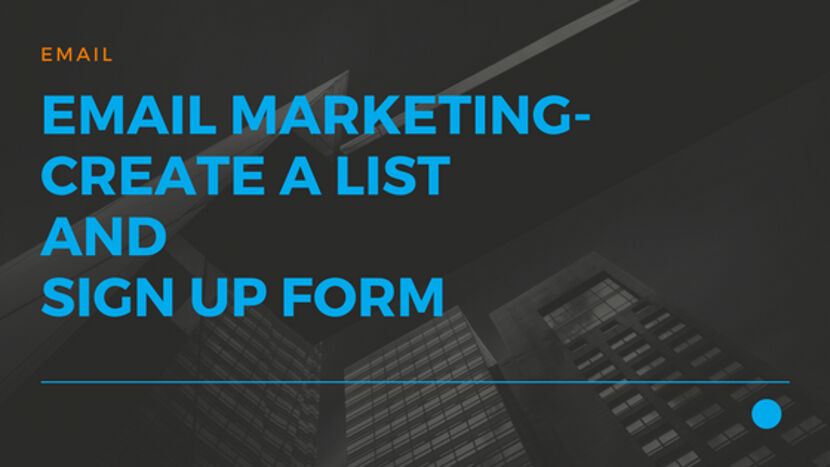
Hello, I check your blog on a regular basis. Keep it up!