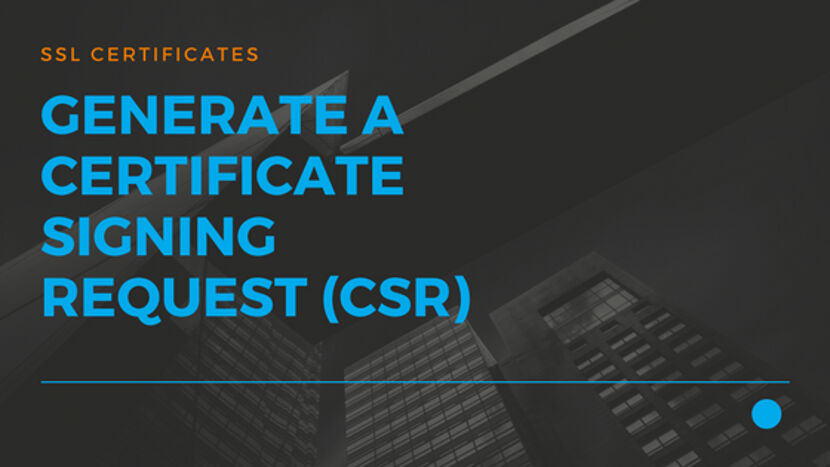How to Generate a Certificate Signing Request (CSR)
In this article, we will see how to Generate a Certificate Signing Request which can then be provided to the SSL Cert provider. This article will be part of our Install SSL Certificate on cPanel Hosting control panel
Please keep the following details handy.
| Domains (yourDomain.com also covers www.yourDomain.com) | ||
| City | State | Country |
| Company | Company Division | |
| Passphrase | Description |
Before we can purchase an SSL certificate, we need to provide the SSL Certificate Provider some details about our web server. This is called a CSR. It contains basic information about your web server and your company. This is required for Certificate Request verification and to check Domain ownership.
Steps
After you have purchased your suitable SSL Certificate you can log into your JustITHosting My Account.
On the top right hand side under your Account name click on My Products. In the Web Hosting section look for your hosting account and click on Manage
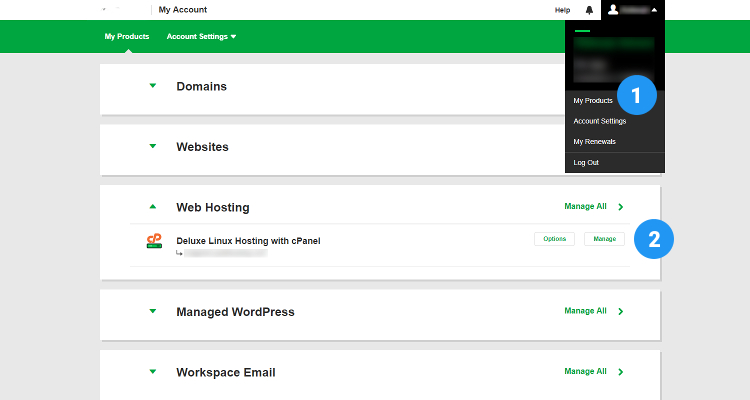
In the next screen click on the cPanel Admin button this will take you directly to your cPanel hosting control panel
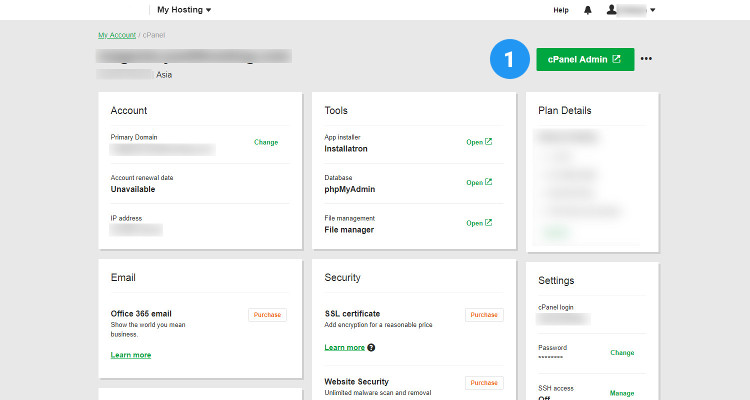
In the cPanel Home page window, in the Security section click on SSL / TLS
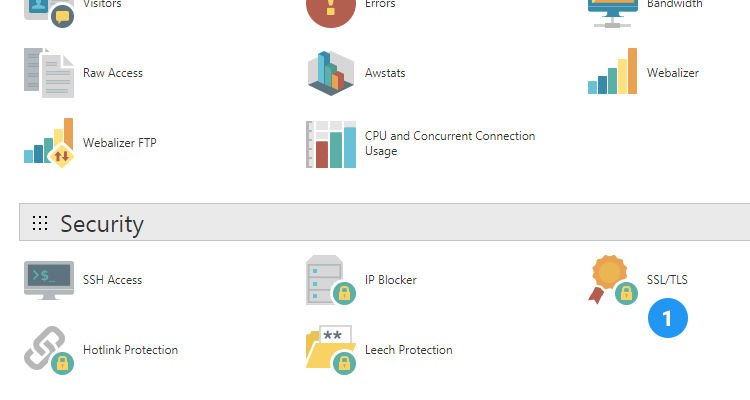
In the SSL / TLS window, under CSR, click on Generate, View or Delete SSL certificate signing request.
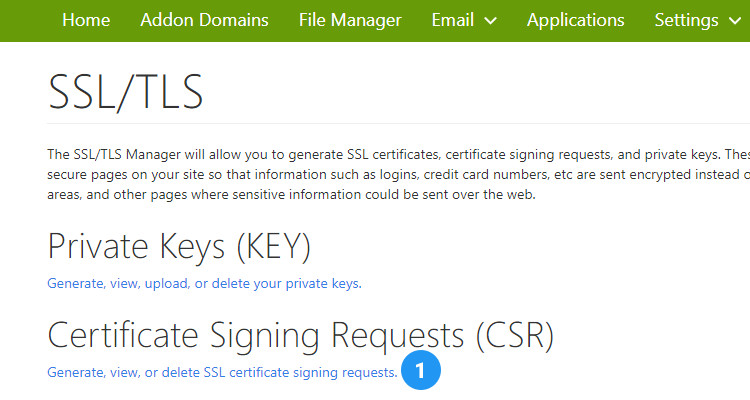
In the next screen, under Generate a New CSR, fill up the all fields (listed above) in the form and finally click on the Generate button.
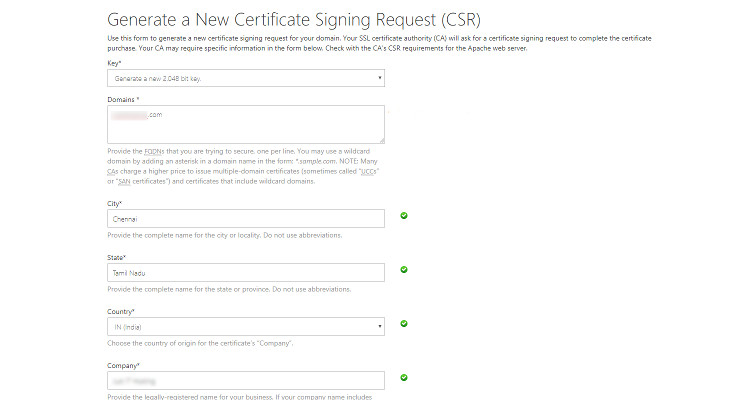
The next screen shows the ‘Generated’ message and displays the Encoded CSR. Copy and paste the contents to a text file. After purchasing the SSL Certificate, we need to provide this file to the SSL Certificate provider
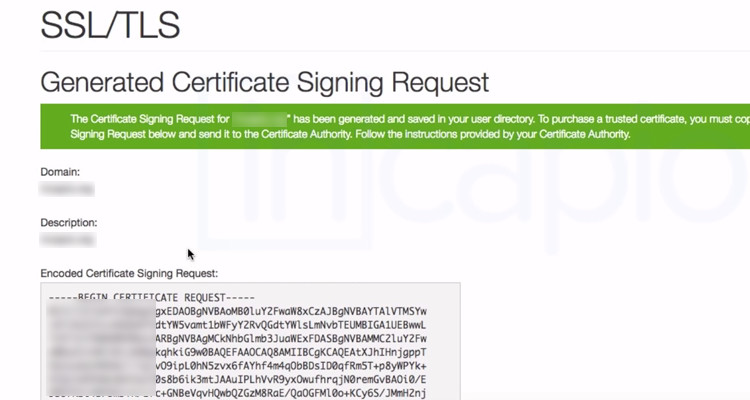
Please follow our Blog on Feedly for all the latest information. If you need more help, please call our Support Department at (480) 624-2500. We are available 24/7. You can also use our Email support system for any queries. Just IT Hosting