How to create a Coupon – JustITHosting
In the past few articles, we have been publishing posts from an ecommerce developer point of view. A few more tasks and the role of an ecommerce developer is almost complete. We will in this article see how to create a coupon. And in the next article, we will see how to submit the store to popular search engines like Bing & Google, apply for a Google Analytics tracking code, associate this store with a domain name, backup the website and finally publish the store online.
In the next few articles, we will see how to use the store from the customer’s point of view and the day to day tasks of an online store admin.
Coupon codes help in further increasing sales by offering discounts to your customers at a fixed price or at a fixed percentage of the order total. You can create coupons during special events, during holidays, or surprise your customers during their special occasions.
You can post your coupon codes to a select few customers from your store or to a select few who have subscribed to your newsletter using the email marketing software on your store, or post the coupon code publicly on your website so that anybody who sees the code can take advantage of it.
Login to your online store website builder dashboard refer Fig. 01 : How to start your own Online Store – First Time Setup. In the Store menu, click on Sales – Coupons. Click on Add.
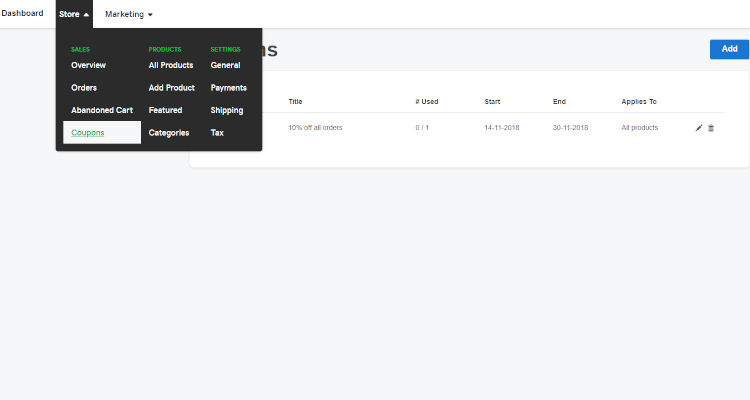
Fixed Amount or Fixed Percent Discount
In this article, we will create a coupon based on a fixed percentage of the order total. Enter the coupon code, select the type as percent and enter the discount value in %. If you want this coupon to be valid during certain days, enter the start date and the expiry date. You can run this campaign indefinitely by selecting the checkbox ‘Never end’. Of course, you can change this setting anytime you want.
You can restrict this coupon by selecting the checkbox ‘Limit number of total uses’ so that only a handful of customers who used this first are lucky.
You can further restrict this coupon so that only when a minimum order total is reached will this coupon become valid by selecting the checkbox ‘Require minimum order total’.
The coupon code normally applies on the entire shopping cart. You can further restrict this coupon to only select products or categories by selecting the checkbox ‘Limit to a product or category’.
Click on Save.
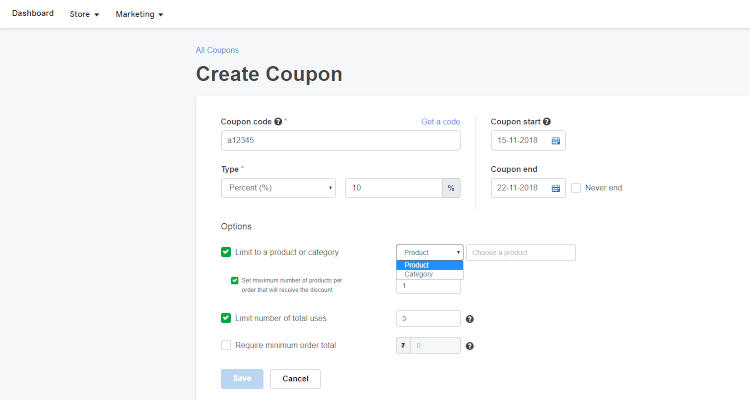
Apply Coupon code
When a customer purchases a product from your store by clicking on the Add to Cart button, the shopping cart window shows the product with the normal pricing.
Enter the coupon code in the appropriate field and click on Apply.
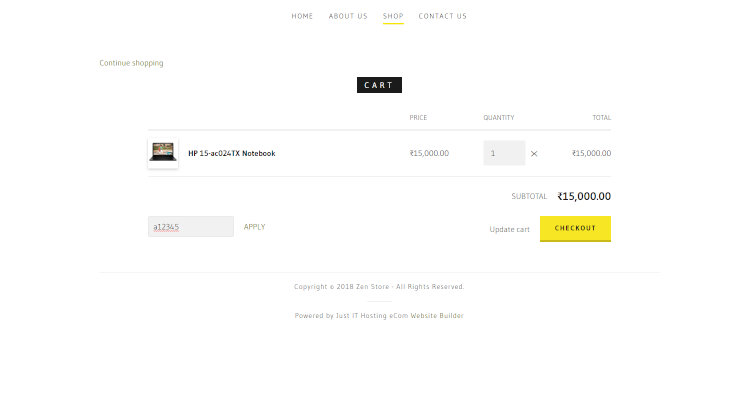
The shopping cart page now refreshes to show the coupon code, the discount gained through this code and the discounted price.
Click on the Checkout button to complete the order process.
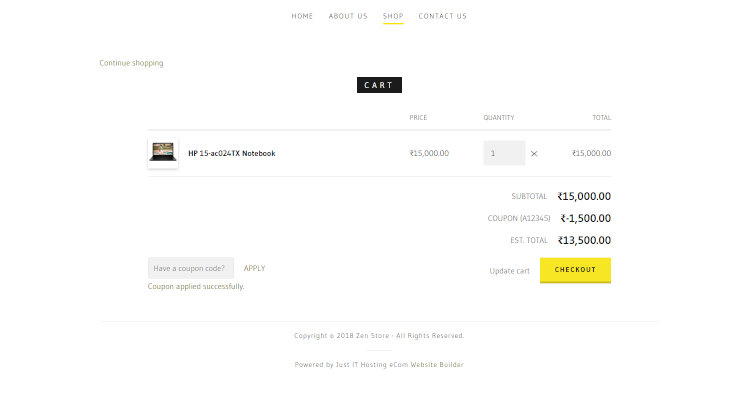
The coupon code is also displayed during the checkout process in Step 1: Customer Information.
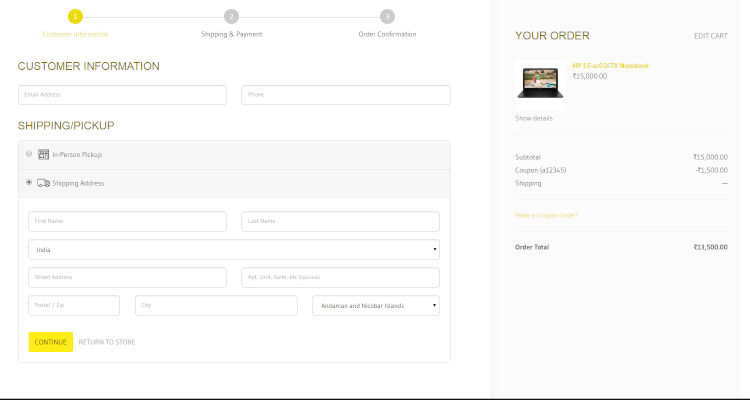
It’s about making your customers happy by offering them a little discount.
Please follow our Blog on Feedly for all the latest information. If you need more help, please call our Support Department at (480) 624-2500. We are available 24/7. You can also use our Email support system for any queries. Just IT Hosting Leave your valuable comments in the form below

