How to edit Home page – Just IT Hosting
In this article, let’s see how to edit Home page. A default Home page was automatically setup using the selections we made in How to start your own Online Store – First Time Setup
How to edit your Homepage
Just can click on any element in the Home page to change the images and text or use the menu on the right side to navigate to that particular element. Simple Click and Edit page. No coding skills required.

Total Time Needed :
30
Minutes
Total Cost:
0
USD
Required Tools:
Things Needed?
Edit Home Page layout
First let’s navigate to the Website builder and under pages click on Home. (Refer Fig 01 – 03 How to start your own Online Store – First Time Setup). In this theme, the basic Home page design consists of 6 sections namely
- Header
- Featured Products
- Keep in Touch
- Photo Gallery
- Social
- Footer
We can click on any element in the Home page to change the images and text or use the menu on the right side to navigate to that particular element. Click on the main Header image and change it to suit your store needs and also change the text and the button text and its link. After creating some products, you have the option to make certain products Featured. This will be displayed in the Featured products section of the Home page.
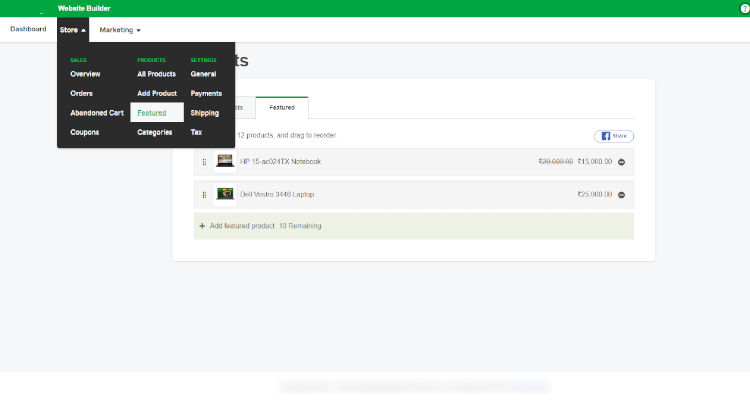
Preview of this post on our Facebook fan page
Please Share
Homepage Sections Storefront
Let’s discuss the homepage sections storefront one by one.
Keep in Touch is basically an email subscription form where you can collect email leads from your customers and use it to send them information about all the latest products, trending products, deals and offers from your store which the customer cannot afford to miss.
In the Photo Gallery section, you can change the existing pictures to reflect the popular categories on your website.
Next is the Social section. Here you can enter all the information about your social networking sites like Facebook, Twitter, etc.,
Next up is the Footer section where you can enter information about your store Copyrights and other information like for instance the eCommerce platform on which this store is built upon.
For storefront homepage extra sections you can add more sections to your Home page or for that matter any page on your website using the Add Section menu on the right side or by clicking on the Add Section button in the Home page.
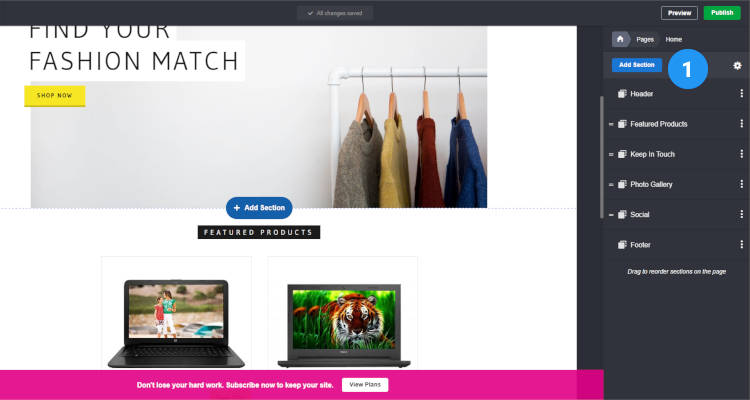
Select from a list of widgets to include in your Home page like Price list, Calendar, Video, Audio, Files, HTML, Logo, Featured Categories, etc.,
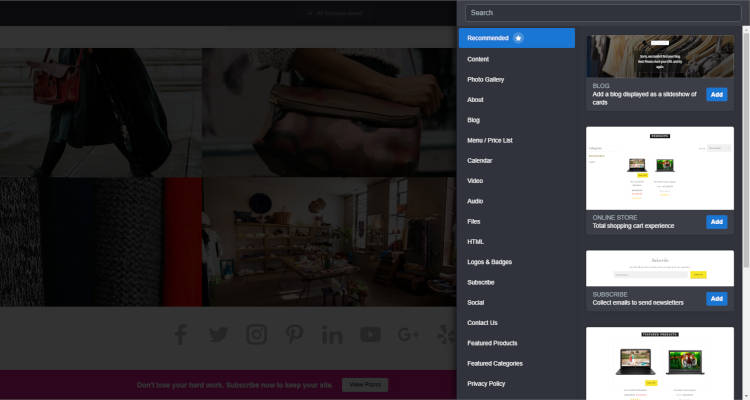
And this is how your Home page will appear to your customers on the front end. You can see that all the sections, we just discussed, have been properly laid out. At any point, you can add or edit any section depending upon your needs.
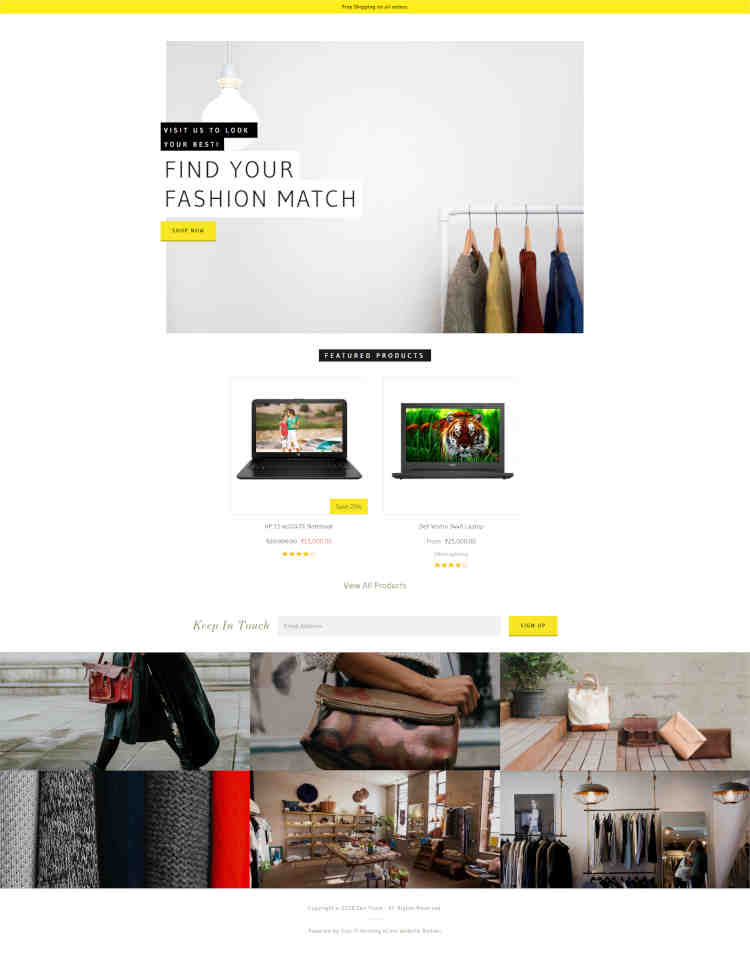
How to Edit About Us page
Next, let’s quickly go and edit the About Us page. Click on the About Us menu in the main window or browse to the About Us page using the Pages menu on the right side.
Click on any element to change the text or image or use the form fields on the right to change the appropriate element. Furthermore, you can add and edit any section to your About Us page using the same steps we just discussed above for the Home page.
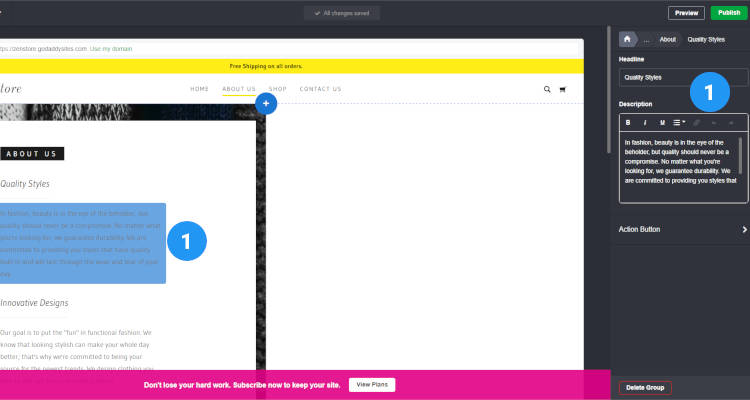
And this is how your About Us page will appear to the customers on the front end.
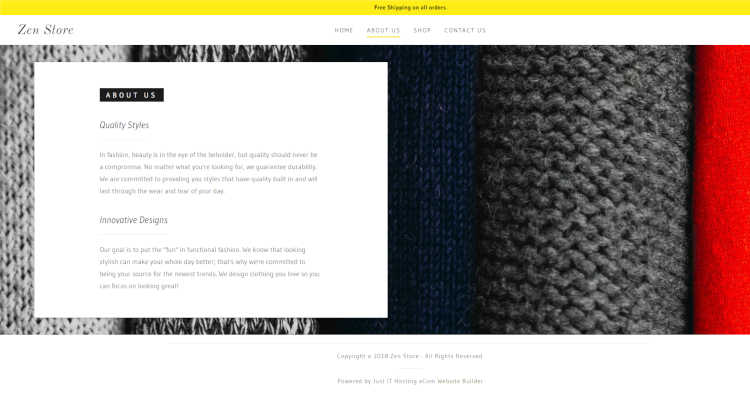
Edit Homepage FAQ’s
Conclusion
Please follow our Blog on Feedly for all the latest information. Sign up to our Newsletter for free and bookmark our homepage and get all the latest, greatest deals and offers from the world of Web Design, Web Hosting and Domain Names delivered direct to your Email Inbox.
Visit our Shop and you may find the best theme and/or plugin for your next Web Project.
Leave your valuable comments in the form below.

Rafeeqh Ahmed
Ecommerce DeveloperHi, I’m Ahmed. A Tech Enthusiast and like to build simple websites and online stores for Startups, Business Builders and people who want to grow and do business online. I like to write about Content Management Systems, ECommerce Shopping carts, hosting environment in a simple step by step do-it-yourselves fashion so that you do not have to look for HELP. My other interests involve working on Cloud Computing, Virtualization, Windows & Linux Server Operating Systems, Linux Distributions, Networking and SAN Boxes.

