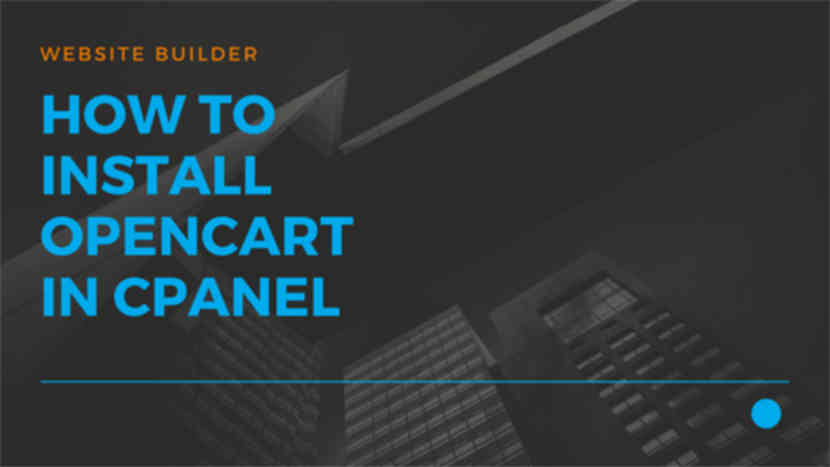How to Install Opencart manually in cPanel
Opencart is one of the best open source eCommerce shopping carts available. It is written in PHP and accounts for more than 6.42% of the global eCommerce volumes. It ranks next only to wooCommerce and Magento and ahead of osCommerce, Zencart, Shopify.
Some popular shops built on Opencart are
Companion
Brick Cave Store
Teledulces
Pasadena Tools
Inkdecor
In this article let’s see how to install Opencart manually on a cPanel web hosting server.
Things needed:
- cPanel link, username and password
- Opencart zip file
Step 1 – Creating a Database
As with any other eCommerce shopping cart, Opencart requires a Database to function properly. First create a Database and an associated username using the cPanel. Please note down the Database name, Database username and password. We will use them in the consecutive steps.
Step 2 – Upload the Opencart Zip file in your cPanel file manager
Next login to cPanel and upload the latest Opencart zip file in your cPanel(public_html folder). public_html corresponds to your www root folder.
Please refer how to Upload files using cPanel.
Once the file has been uploaded successfully, right click on it and click ‘extract’. (Refer Fig: 3 in Upload and Install Joomla CMS in your cPanel)
Once all the files have been successfully unzipped, we will use the domain name to install the Opencart shopping cart and build our online store.
Step 3 – Install Opencart
Open your favourite web browser and type your Domain name (www.yourDomain.com) in the address bar. You will now see the installation script
Keep the following things handy:
- Database name, Database username and Password (already created using Step 1)
- Username and password for Opencart backend administration.
- Email address
In the ‘Opencart License Agreement’ window click on Continue button.
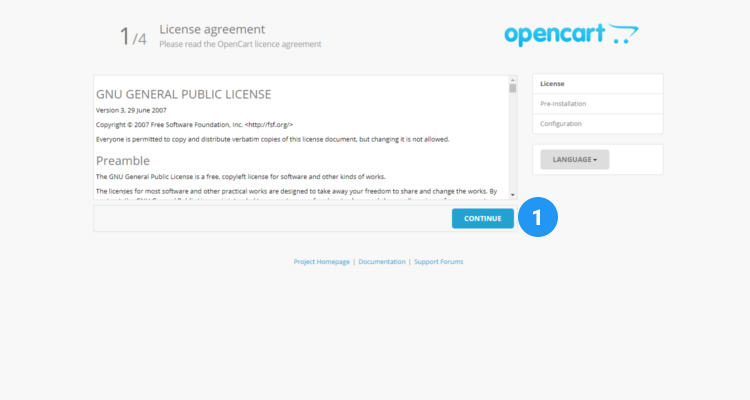
All the pre-installation checks are performed and if the status of all the conditions are ok, click on Continue.
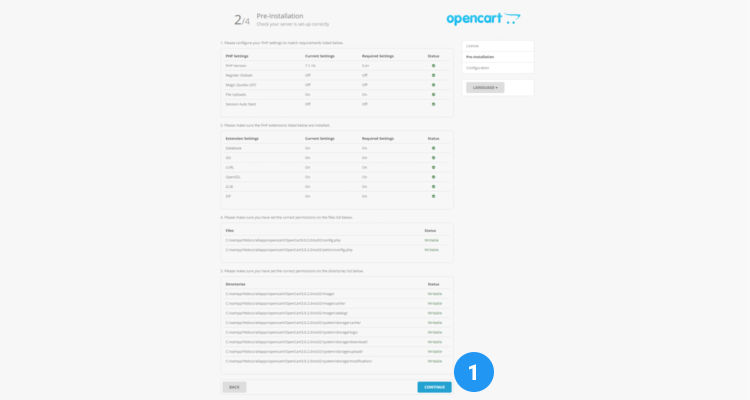
In the ‘Configuration’ window enter the following details
- Hostname (Database)
- Username (Database)
- Password (Database)
- Name (Database)
In the same window also enter the username, password and an email address for opencart backend administration
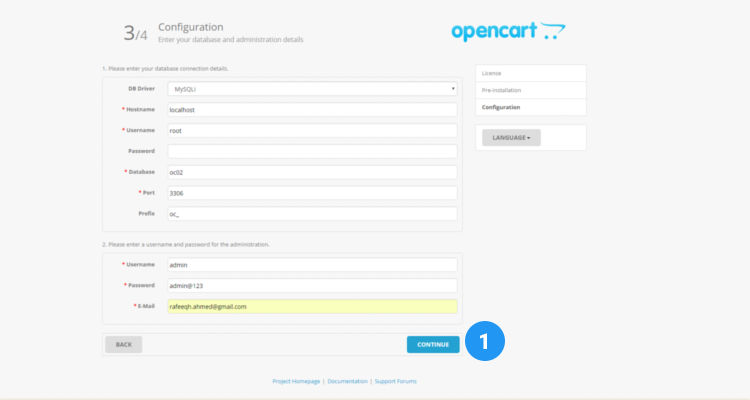
The ‘Installation complete’window lists the address of your store and your store backend administration. Don’t forget to delete the ‘install’ folder in public_html directory.
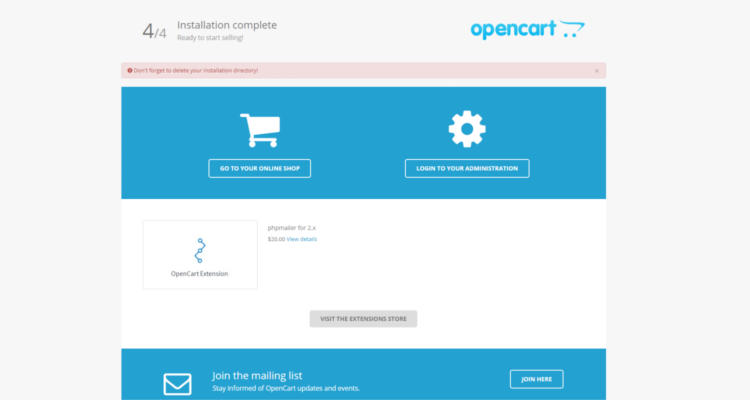
Now that we know how to install Opencart ecommerce shopping cart we will in other articles see how to build an online store based on Opencart step by step.
Please follow our Blog on Feedly for all the latest information. If you need more help, please call our Support Department at (480) 624-2500. We are available 24/7. You can also use our Email support system for any queries. Just IT Hosting.