How to install Prestashop in cPanel shared hosting manually
PrestaShop is a free, open source eCommerce shopping cart. It is published under the Open Software License (OSL). PHP programming language forms the basis for this cart with support for the MySQL database management system.
PrestaShop currently fuels around 250,000 shops worldwide and is available in 60 different languages.
Some popular shops built on Prestashop are
Yohann
Bolina Sail
Notoria
Opticalh
Chapon
In this article let’s see how to install PrestaShop manually on a cPanel web hosting server.
Things needed:
- cPanel link, username and password
- PrestaShop zip file
Step 1 – Creating a Database
As with any other eCommerce shopping cart, PrestaShop requires a Database to function properly. First create a Database and an associated username using the cPanel. Please note down the Database name, Database username and password. We will use them in the consecutive steps.
Step 2 – Upload the PrestaShop Zip file in your cPanel file manager
Next login to cPanel and upload the latest PrestaShop zip file in your cPanel(public_html folder). public_html corresponds to your www root folder.
Once the file has been uploaded successfully, right click on it and click ‘extract’. (Refer Fig: 3 in Upload and Install Joomla CMS in your cPanel)
Once all the files have been successfully unzipped, we will use the domain name to install the PrestaShop shopping cart and build our online store.
Step 3 – Install PrestaShop
Open your favourite web browser and type your Domain name (www.yourDomain.com) in the address bar. You will now see the installation script.
Keep the following things handy:
- A Database name, Database username and Password (already created using Step 1)
- An Email address and password for PrestaShop backend administration.
In the ‘Installation Assistant’ window under ‘Choose your Language’ select the store language and click Next. (1)
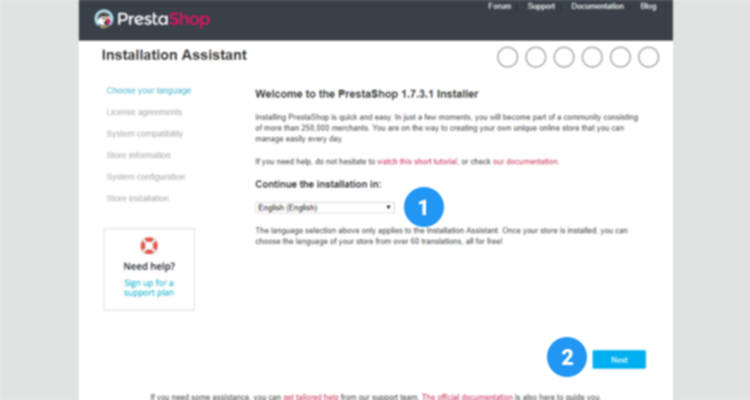
In the ‘License Agreements’ window select on “I agree to the above terms and conditions” and click on Next.
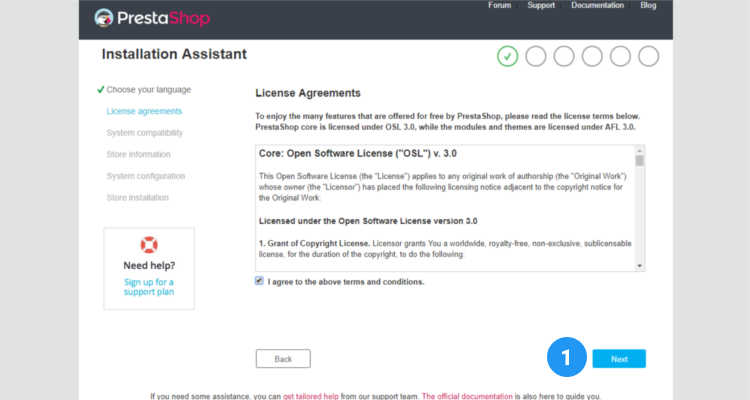
The ‘System Compatibility’ checks and verifies if your system environment is compatible with Prestashop.
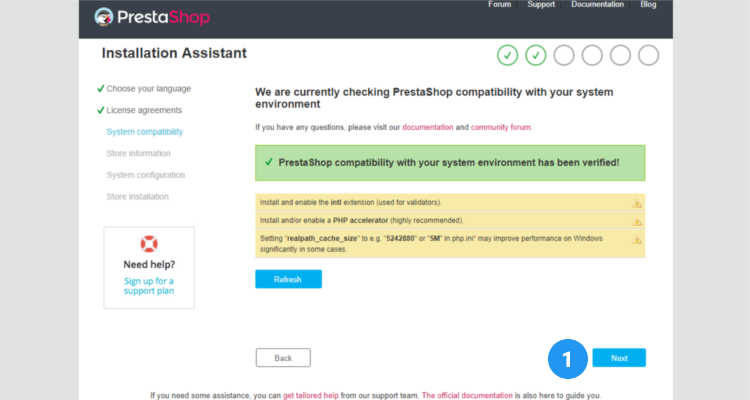
If you receive any warning messages in this window please refer this site.
Basic Store Information
Next provide some basic information about your store like Shop name, Country and TimeZone. Under ‘Your Account’ section enter your name, email address and password for Prestashop backend administration. Click on Next.
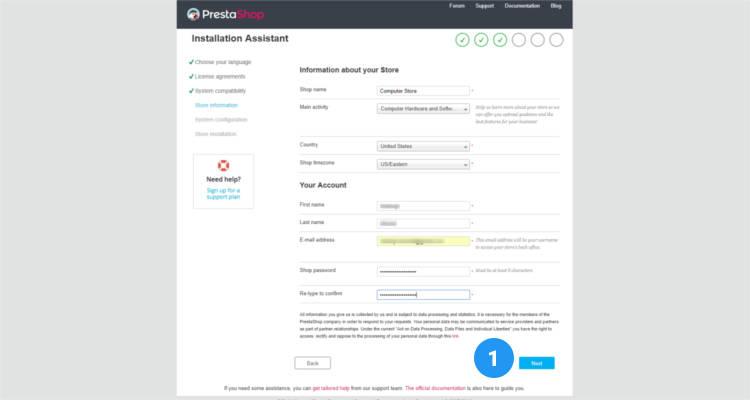
Next under ‘System Configuration’ enter your database details like
- Database Server address (db Hostname)
- db Name
- Database login (db Username)
- Database Password
Check if you have sufficient privileges to access your database by clicking on the ‘Test your database connection now’. Click on the Next button.
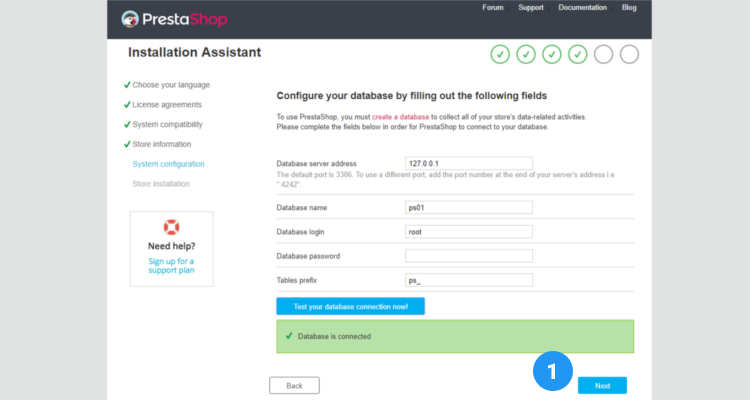
The ‘Store Installation’ window shows the progress of the installation script.
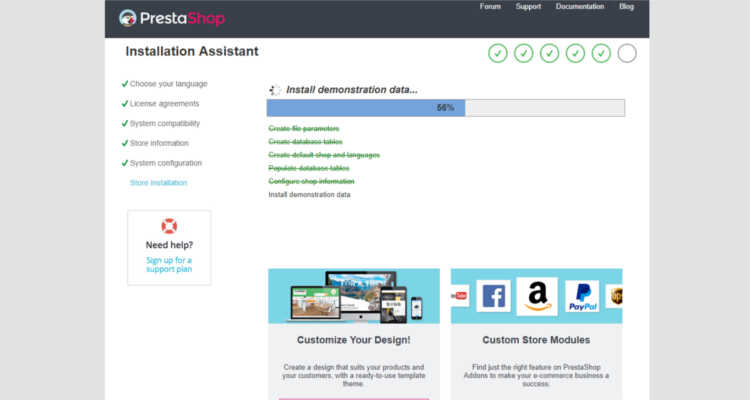
The final window lists out the links for your Front office and Back office administration after the installation has been completed successfully. For Security purposes you must delete the ‘install’ folder in public_html directory.
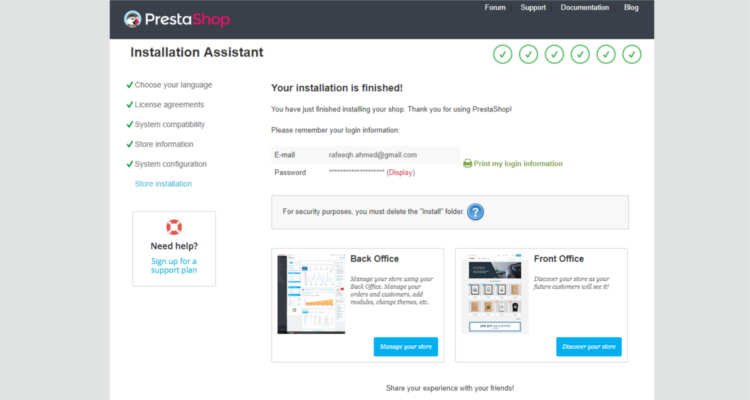
Now that we know how to install PrestaShop ecommerce shopping cart we will in other articles see how to build the online store based on PrestaShop step by step.
Please follow our Blog on Feedly for all the latest information. If you need more help, please call our Support Department at (480) 624-2500. We are available 24/7. You can also use our Email support system for any queries. Just IT Hosting.

