How to Integrate Payment Gateway
A Payment Gateway is a 3rd party Service that integrates payment processing system on your online store. This enables Merchants running eCommerce shops to accept payments from their customers by using Credit card, Debit Card, Netbanking, etc., Customers can pay at a time of their convenience, from the comfort of their homes and expect faster turnaround time.
How to configure Online Payment Transaction
In this article, we will see how to accept payments for our online store. The basic payments method available are offline payment method and payment gateway service. In the Website builder dashboard (Refer Fig. 01 in How to start your own Online Store – First Time Setup), under Store menu, click on Settings and click on Payments.

Total Time Needed :
30
Minutes
Total Cost:
0
USD
Required Tools:
Things Needed?
Online Payment Transaction
In this article, we will see how to accept payments for our online store. The basic payments method available are offline payment method and payment gateway service. In the Website builder dashboard (Refer Fig. 01 in How to start your own Online Store – First Time Setup), under Store menu, click on Settings and click on Payments.
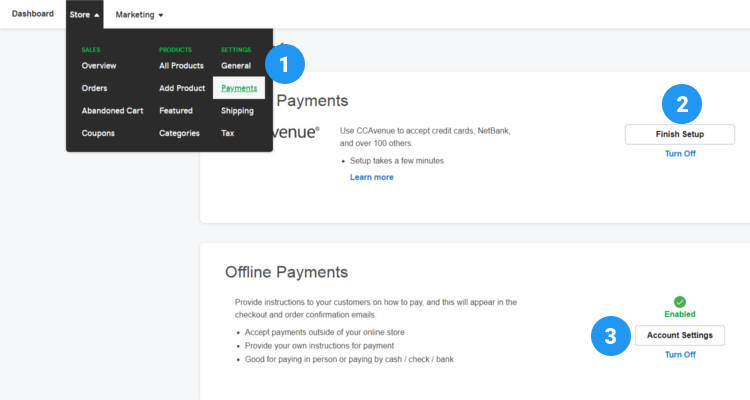
Preview of this post on our Facebook fan page
Plese Share
Offline Payment Methods
Here you can see the basic payment methods available for your store. First let’s go through the offline payment method. You can use this method to accept payment by cash, check or direct bank deposit. Click on Account Settings next to offline payments.
Provide a title for this payment method and under instructions, if you are requesting payment by cash provide necessary information on how the customer can pay by cash.
If you want the customer to pay through check provide the Check name and the address to which this check has to be sent to.
And if you are requesting a direct bank deposit then provide the Account number, IFSC code, etc.,
Click on Save.
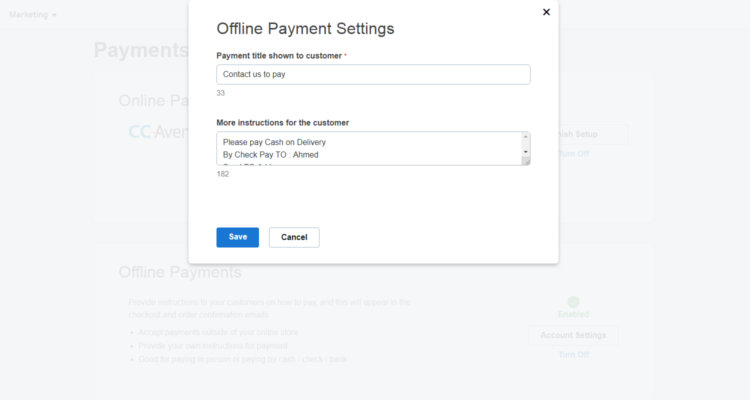
ccAvenue Payment Gateway Integration
The other method we have is the payment gateway service provider. ccAvenue is our payment service provider. Using this method you can accept Credit cards/ Debit cards, Netbanking etc., Click on the Finish Setup next to ccAvenue payment. (Refer Fig.01 above)
As a shop owner you do not need to know anything about the ccAvenue API documentation to integrate your online shop with ccAvenue payment gateway. We have made things easy for you. Just login to your ccAvenue account and grab these 3 details. Please visit this link to grab the working keys for gateway service.
- Merchant ID
- Access Code
- Encryption code
Here you can enter your keys that you have received from ccAvenue. If you have not already registered with ccAvenue, then click on Show setup instructions.
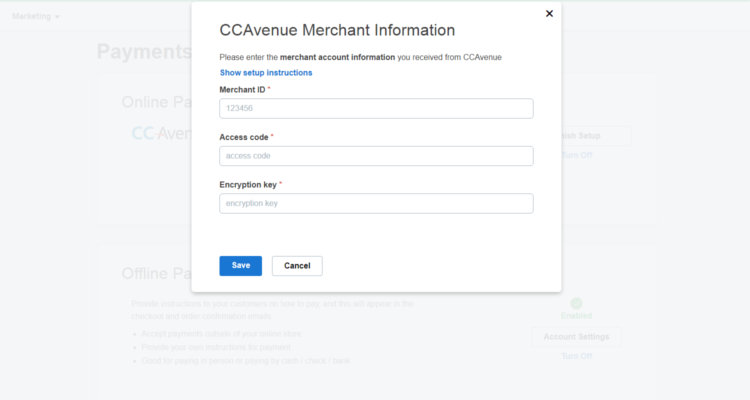
In order for smooth and quick clearance from ccAvenue for integrating payment service on your website, make sure that your store is live and that you have easy navigation menu for all the necessary legal pages like Disclaimer, Privacy policy, Terms & Conditions, Return policy, etc.,
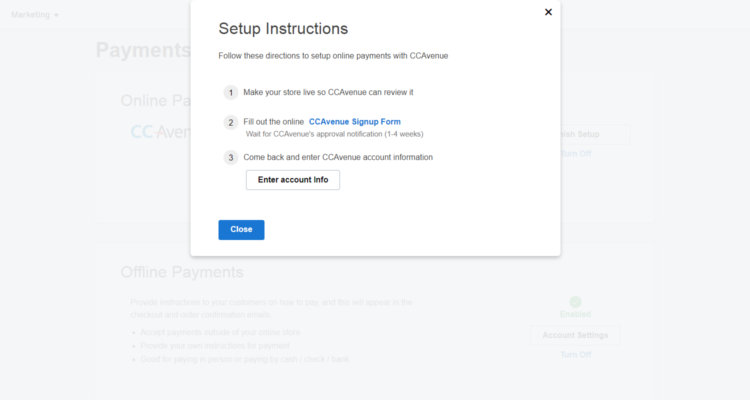
The payment option is displayed in the checkout process during Step 2: Shipping & Payments. Please note that you can easily turn off a payment method which you think is not necessary for your store. (Refer Fig.01 above)
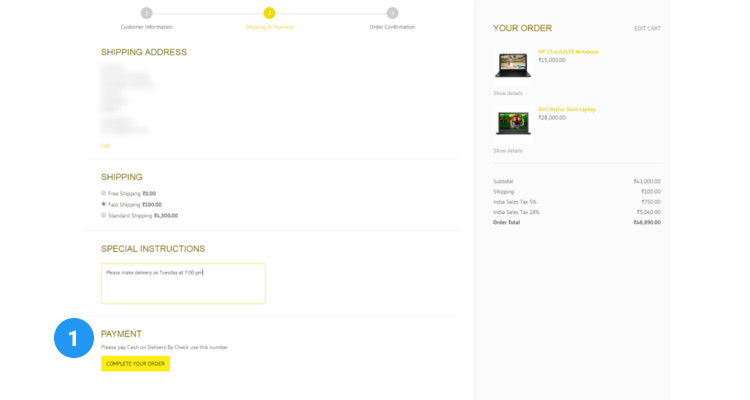
Payment Gateway FAQ’s
Conclusion
Please follow our Blog on Feedly for all the latest information. Sign up to our Newsletter for free and bookmark our homepage and get all the latest, greatest deals and offers from the world of Web Design, Web Hosting and Domain Names delivered direct to your Email Inbox.
Visit our Shop and you may find the best theme and/or plugin for your next Web Project.
Leave your valuable comments in the form below.

Rafeeqh Ahmed
Ecommerce DeveloperHi, I’m Ahmed. A Tech Enthusiast and like to build simple websites and online stores for Startups, Business Builders and people who want to grow and do business online. I like to write about Content Management Systems, ECommerce Shopping carts, hosting environment in a simple step by step do-it-yourselves fashion so that you do not have to look for HELP. My other interests involve working on Cloud Computing, Virtualization, Windows & Linux Server Operating Systems, Linux Distributions, Networking and SAN Boxes.

