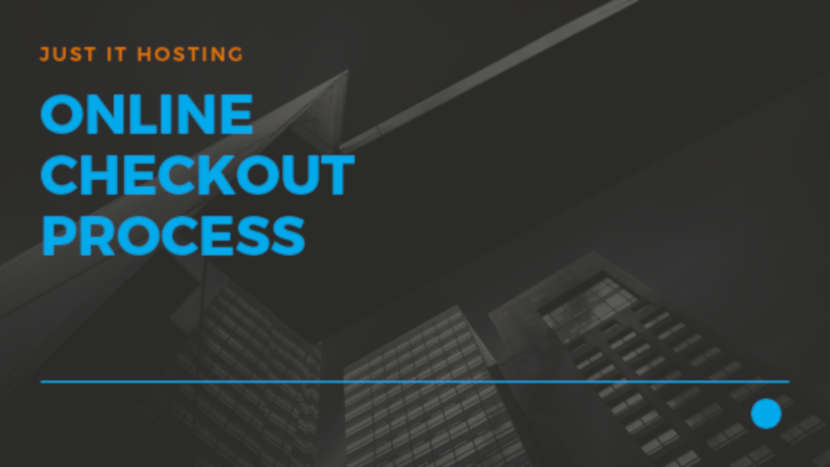Online Checkout Process
In this article, we will see how the online checkout process works from the customer point of view as he/she would use the website to purchase items from your store. But before we get into the online shopping process flow, there is one more setting that the ecommerce developer has to perform in the store backend administration.
In the Store menu – click on ‘General’ button under Settings (Refer Fig. 01: How to start your own Online Store – First Time Setup ). In the Checkout tab make sure you have both the options selected. These options ensure that the phone number is a compulsory requirement and that the customer can add any special instructions for the store admin during the checkout process.
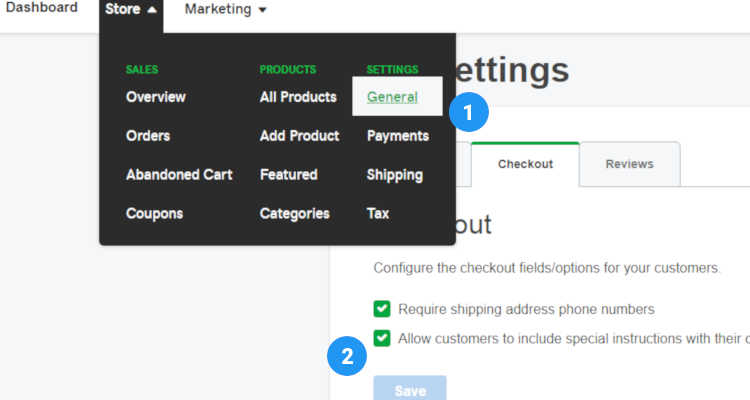
Best online shopping cart for small business
A Customer visits your shop and browses through the different range of products and finally zones in on a product that he/she is very much interested in purchasing. The single product listing page provides more detailed information about the product and displays more images. In order to start the checkout process flow the customer clicks on the Add to Cart button.
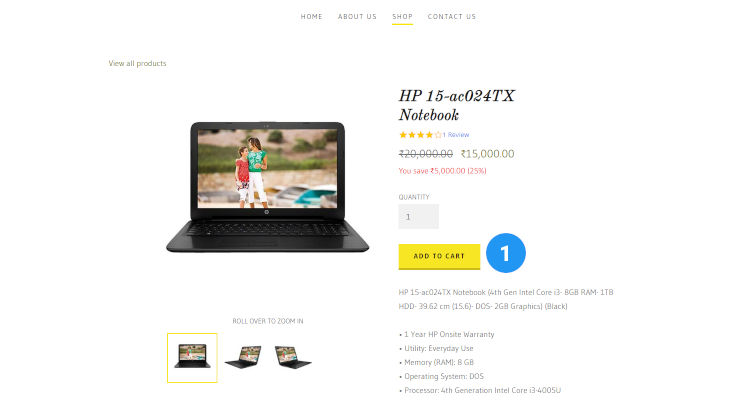
The Shopping cart page shows the product selected for purchase, the quantity and itemized price description. If the customer has the coupon code he can enter it in the appropriate field and click Apply. The page refreshes to show the new price. The customer can change the amount of items in the quantity field and hit update cart link else he can just click on the Checkout button.
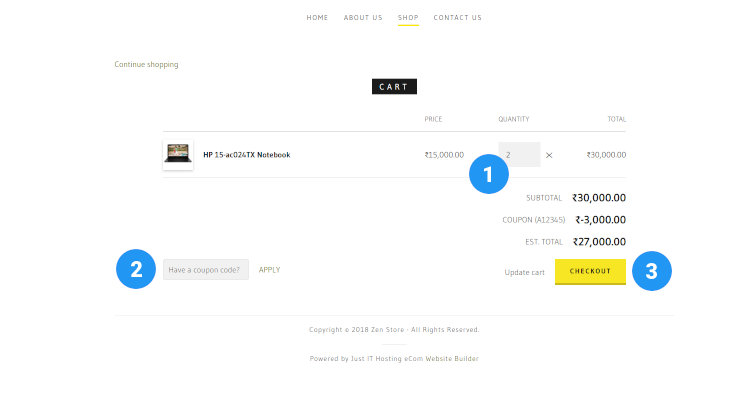
Checkout process flow
The checkout process steps consists of
- Customer Information
- Shipping & Payment
- Order Confirmation
In the Customer Information page, the customer needs to provide basic personal details like his name, address, phone number, email address, etc., and hit the Continue button.
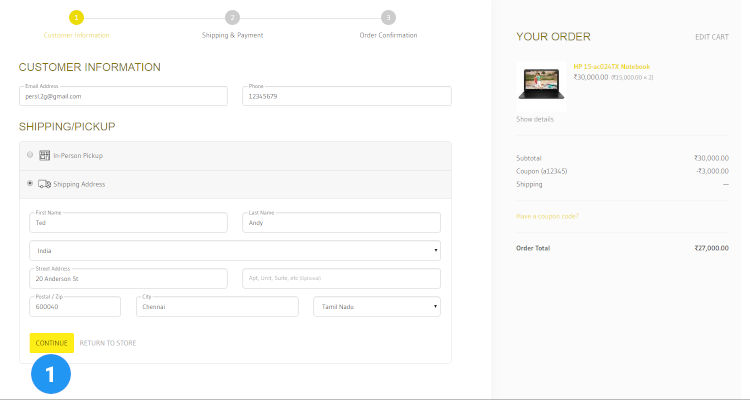
In the Shipping & Payment window the customer can select his preferred method of shipping, enter any special instructions for the store admin to follow and click the Complete your Order button. At any stage during the checkout process, the customer can edit the shopping cart. Since we only have manual payment enabled on this store, this page provides information about how the customer can pay using cash or check.
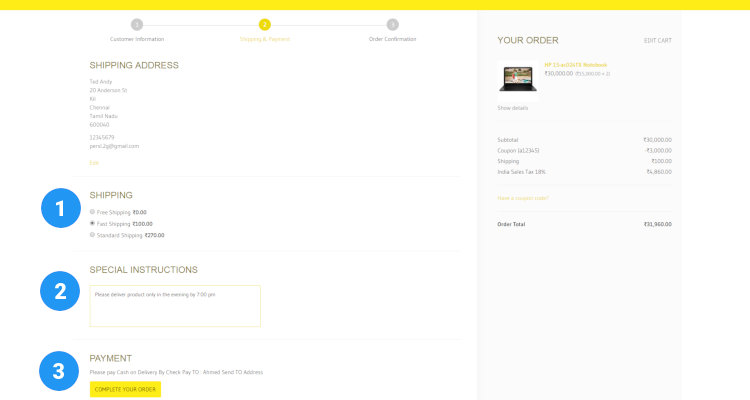
The order confirmation page shows a Thank you message indicating that the order has been successfully placed and lists the Order number for future reference.
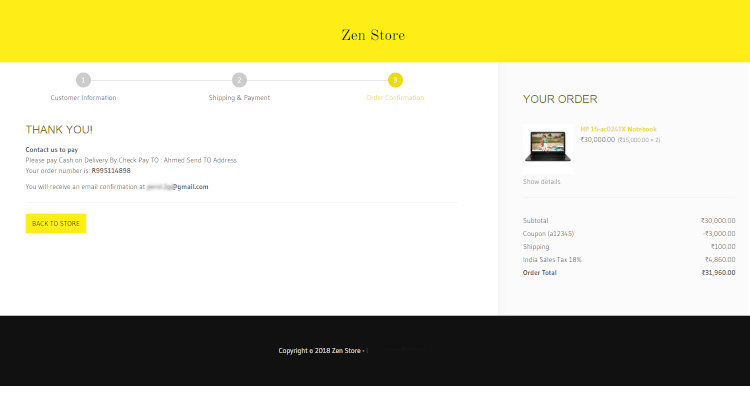
The customer also receives an order confirmation email showing him details about the order number, order date, order summary, order price and the delivery address.
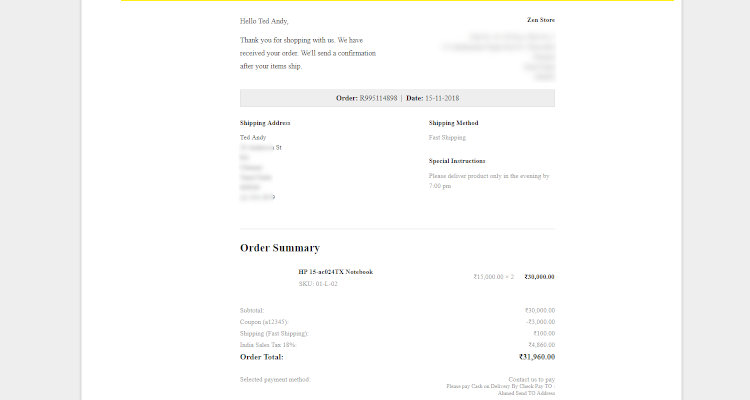
Abandoned Cart
Finally, before wrapping up, let’s discuss one more feature of the admin backend called the abandoned cart recovery. This feature sends automated email reminders requesting the customer to complete the checkout process if he/she dropped off at any stage during the checkout process.
In the store menu, under Sales, click on the Abandoned Cart button. Press the toggle switch to the Enabled position.
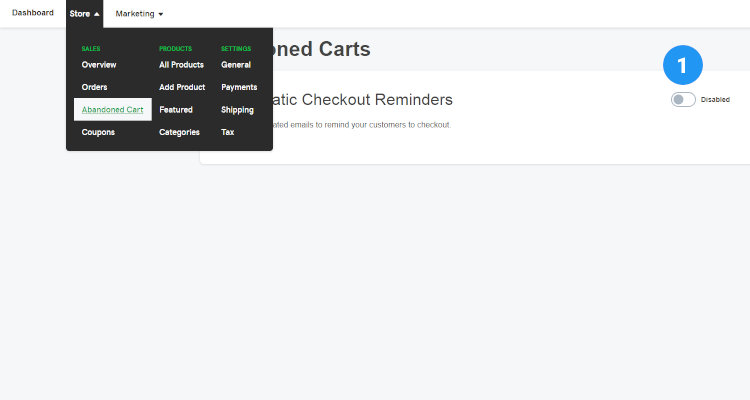
In the Send an email drop down option you can choose from different time intervals at which to send the automatic email reminders. Although sending an email after 24 hours would be one of the best options.
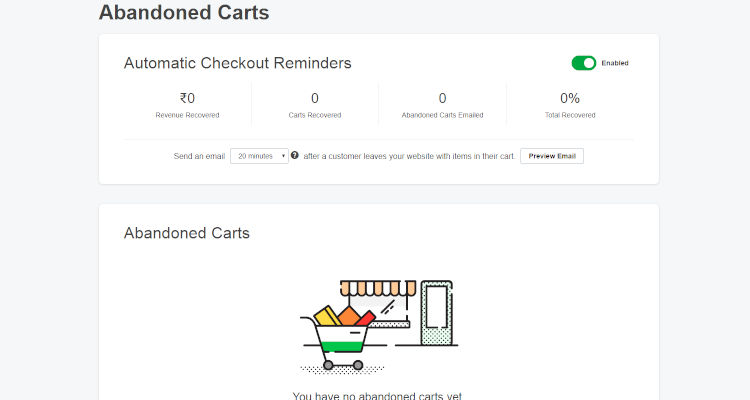
In the next article, we will see how the actual Online Order Processing is done by the store admin.
Please follow our Blog on Feedly for all the latest information. If you need more help, please call our Support Department at (480) 624-2500. We are available 24/7. You can also use our Email support system for any queries. Just IT Hosting Leave your valuable comments in the form below