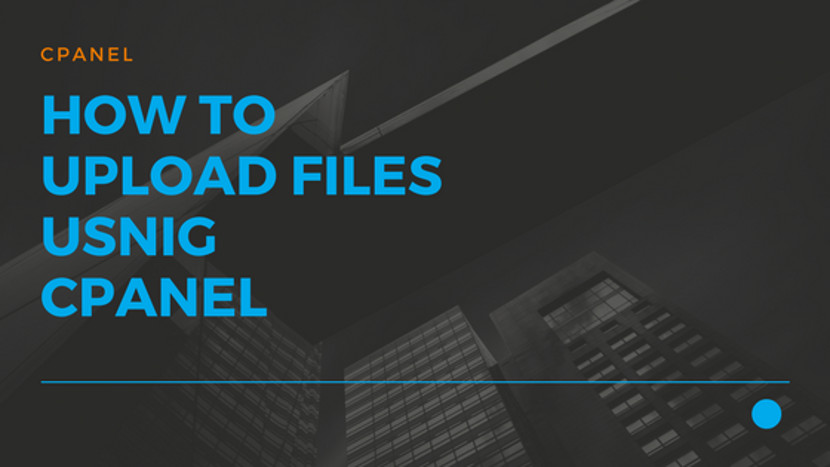How to upload file in cpanel
In this article we will see how to upload a file using cPanel, so you can transfer files from your local development site to a live web host.
After you have got your suitable hosting plan you can log into your Just IT Hosting – My Account page. On the top right hand side under your Account name click on My Products. In the Web Hosting section look for your hosting account and click on Manage.
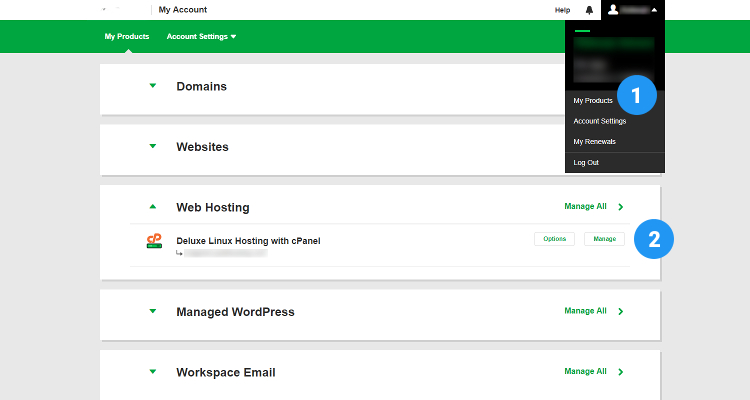
In the next screen click on the cPanel Admin button this will take you directly to your cPanel hosting control panel
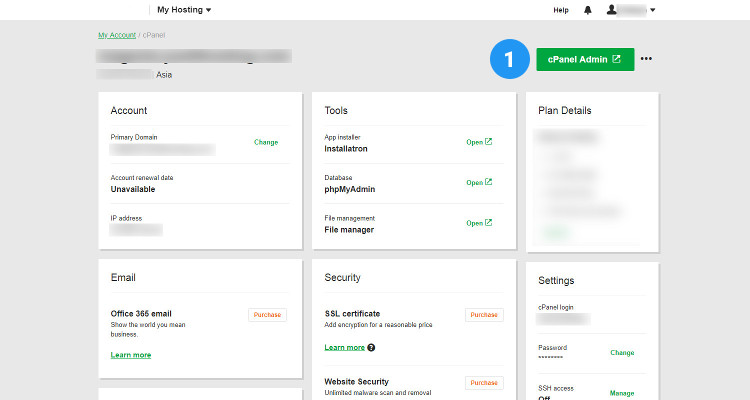
cPanel File Manager
In the cPanel Home page window, under Files, click on File Manager
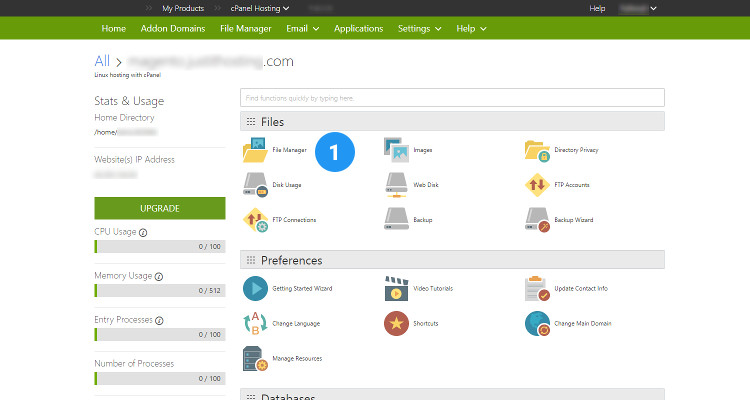
In the pop up window, select Web Root (public_html/www), click GO
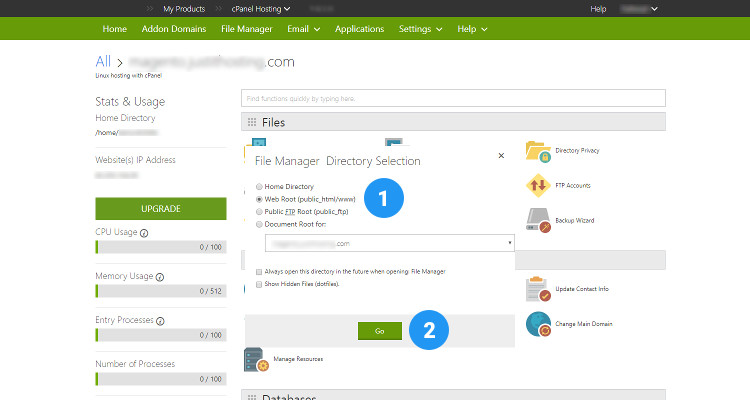
In the cP File Manager window, Click on Upload button
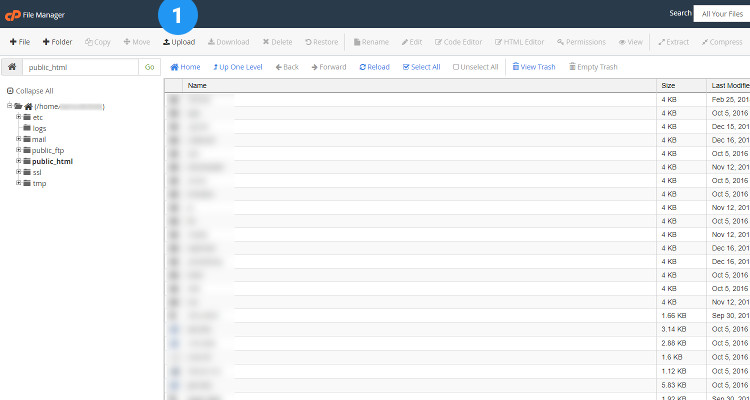
In the File Upload window, click on Choose File, browse to a file on your local computer and click Open. Leave the other settings to their default.
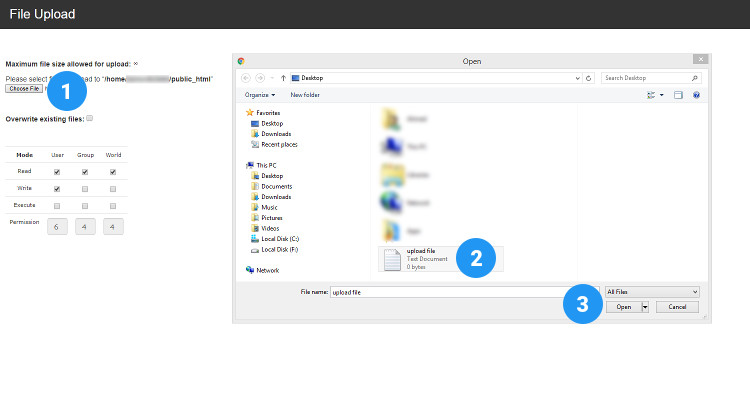
Once the file has been successfully uploaded it appears under the cP File Manager window (refresh window) and lets you perform a lot of other tasks like Rename, Delete, Download, Edit, set Permissions, Zip & Unzip, etc.,
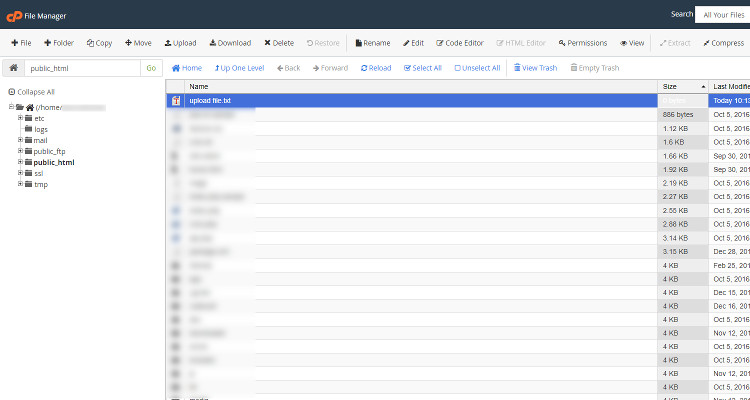
You can use the steps listed above to transfer the files from your local development center to a live web host or use an FTP client.
Please follow our Blog on Feedly for all the latest information. If you need more help, please call our Support Department at (480) 624-2500. We are available 24/7. You can also use our Email support system for any queries. Just IT Hosting