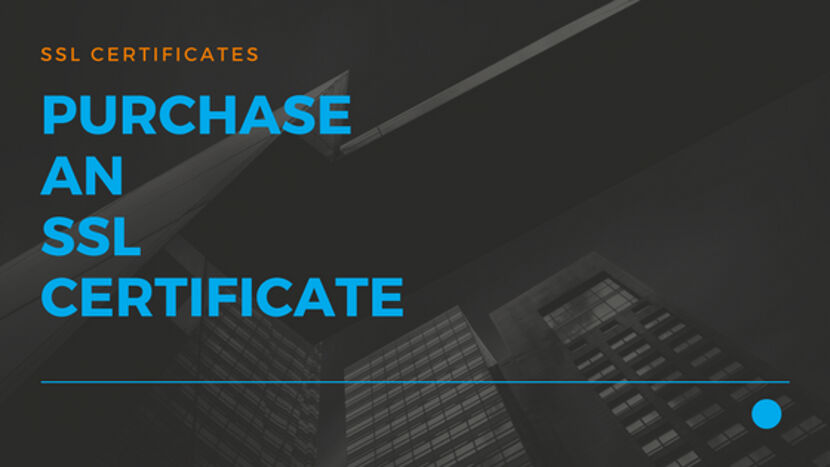How to Purchase SSL Certificate
In this article, we will see how to buy SSL Certificate from an SSL Certificate provider. This article will be part of our Install SSL Certificate on cPanel Hosting control panel.
In the purchase an SSL certificate page choose your favorite SSL Certificate and click on Add to Cart.
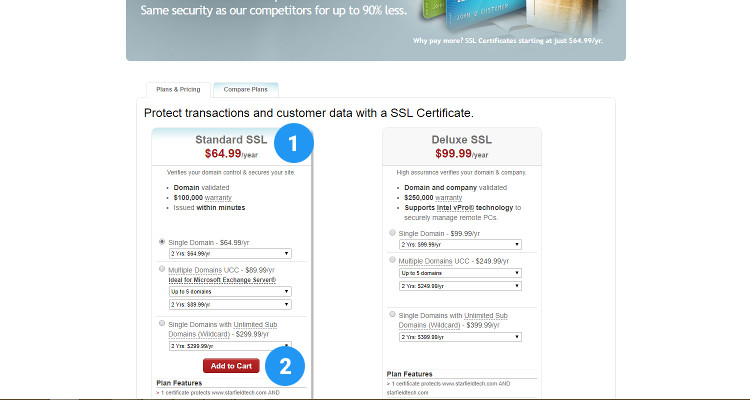
The Cart menu shows the list of all the items purchased just go ahead with the Checkout process.
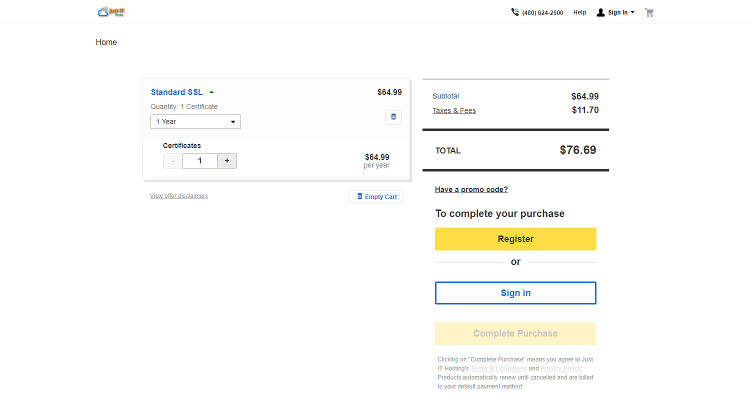
Submit CSR
Log in to your JustITHosting My Account. On the top right hand side under your Account name click on My Products. In the SSL Certificates section look for the SSL Certificate you just purchased and click on Setup.
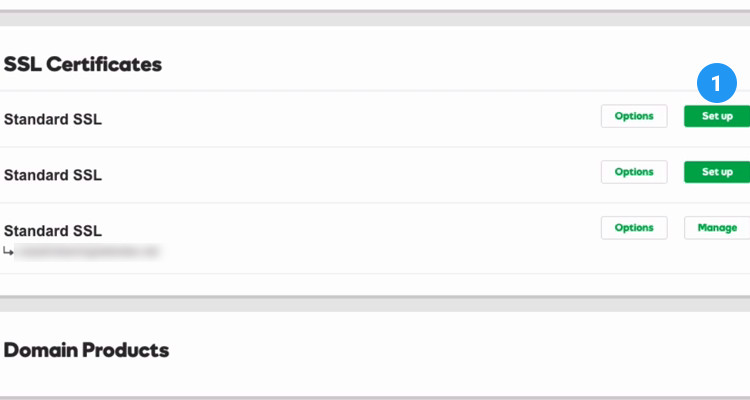
Copy and paste the contents of a previously generated Certificate Signing Request into the CSR box. Place a checkmark on all the options and click on Request Certificate.
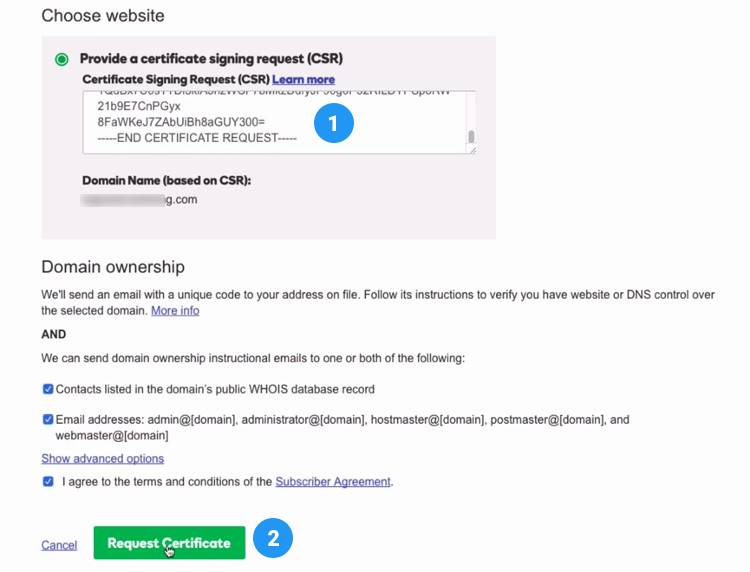
The next screen is about Domain ownership. This step is required by the SSL provider to ensure that you have full control of the Domain for which you have requested the SSL Certificate.
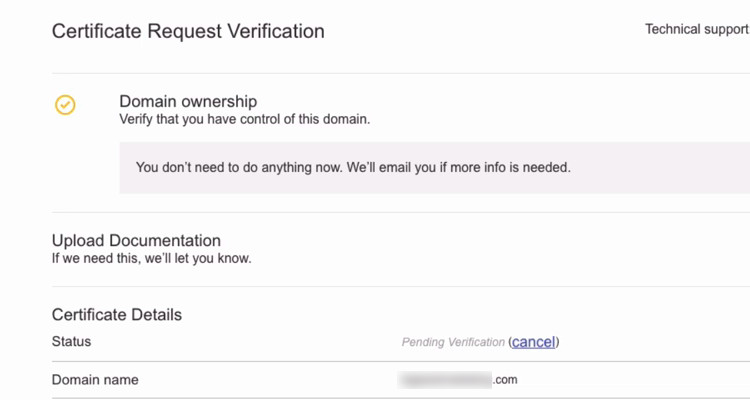
At this point, just go ahead and check your email address for more information about this process.
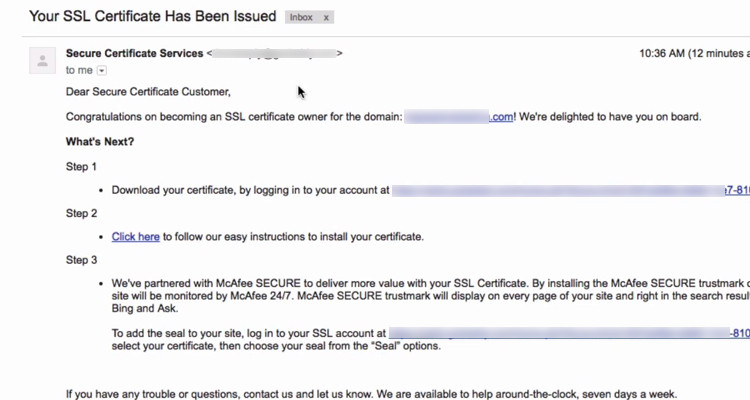
Download Certificate
Back in the My Products window (refer Fig. 03 ), in the SSL Certificates section click on the Manage (previously Setup) button next to your SSL certificate. This window provides some details about your Certificate. Just go ahead and click on the Download button.
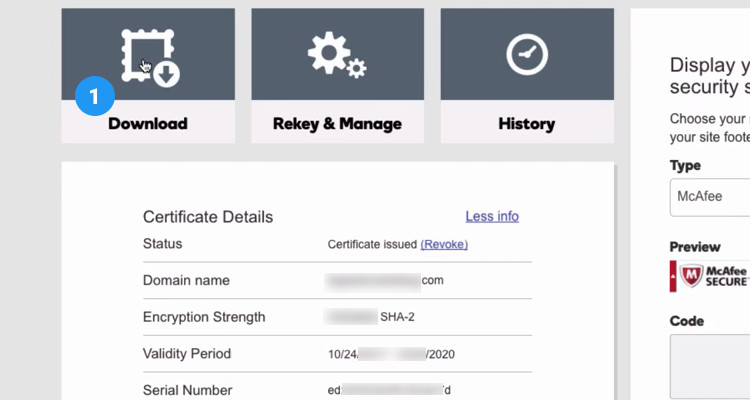
In the next window select the server type as Apache and click on Download zip file and save it in a secure place.
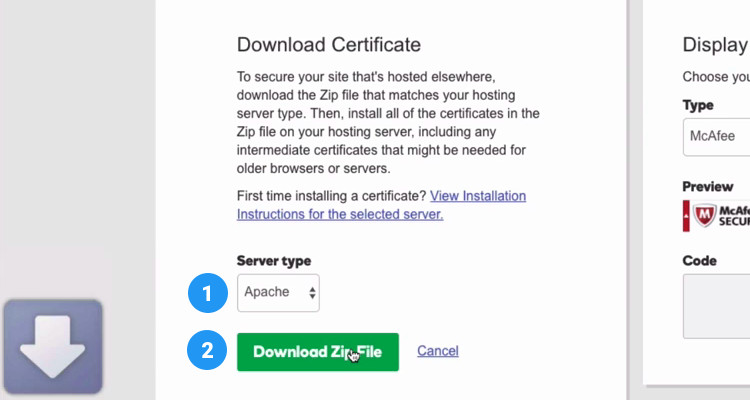
The downloaded file when unzipped contains two files
xxxx.crt
xxx-bundle-xxx.crt
We will use these files to Upload and Install the SSL Certificate .
Please follow our Blog on Feedly for all the latest information. If you need more help, please call our Support Department at (480) 624-2500. We are available 24/7. You can also use our Email support system for any queries. Just IT Hosting.